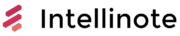If you are interested in journaling and love Evernote you might wonder if you can use Evernote as a daily journal just as effectively as pen and paper. While there are some differences, digital journaling has many benefits.
Evernote can easily be used as a daily journal by taking advantage of note templates, note tags, note titles, reminders, and recurring tasks to capture your thoughts quickly and organize them efficiently for later reference.
Read on to learn more about whether or not Evernote is good for journaling, how to create journal entries in Evernote, and the best way to create and use templates.
Is Evernote good for journaling?
Evernote definitely can be good for journaling but so can many other options and it will really come down to your personal preferences and what you can commit to.
Evernote works well for journaling because you can create and customize journal templates, set up a reminder or recurring task to make sure that you are consistent, you can create an entry on any platform, and you’ll always have quick access to old journal entries once they have been organized into notebooks or tags.
With that said, some people hate doing personal things with digital tools and prefer to step back and take an analog approach with pen and paper. There is even some science that suggests writing things down on paper can improve memory retention.
Whichever method you choose, it is clear that journaling offers many potential benefits such as:
- Stress reduction
- Lower blood pressure
- Improved mood
- Improved sense of well-being
- Self-discovery
- Goal-setting and forward progress
But, what are the pros and cons of journaling with Evernote, specifically?
Pros
I’ve mentioned already that Evernote provides a lot of value for journaling even though it wasn’t designed to be a journaling platform. The strength of Evernote as a journaling platform stems from its strengths as a general note-taking and organization app.
- Available on all platforms – you can create journal entries at the office on your desktop or by the pool on your phone
- Templates – Create a template based on your favorite journaling system that includes questions to answer, quotes to consider, etc.
- Powerful organization – Once you’ve created a journal entry, you can organize it easily with notebooks, tags, and search
- Reminders and recurring tasks – never forget (or give yourself an excuse) to miss a daily journal entry
- Add images, audio, or other media – If you are journaling on vacation, why not add a picture?
- Security – Even though your little brother might not be stealing your journal these days, it’s nice
Cons
Of course, Evernote might not meet everyone’s journaling needs and that’s okay.
- Digital vs analog – some people just prefer a pen and paper when journaling
- Distractions – using Evernote on your desktop or smartphone also means the potential for external distractions
- Mixing business and pleasure – if you run your professional life through Evernote, it might not be fun to mix in your personal life
How do you create a journal in Evernote?
So creating a journal in Evernote is actually incredibly easy.
But, there are some best practices that I recommend paying attention to when setting up your Evernote journal for the first time to make sure that you get the most out of the experience and set yourself up for success.
Let’s take a look at the step-by-step instructions for creating a journal in Evernote.
Create a journal notebook
As a longtime Evernote user I normally recommend that you avoid creating new notebooks to organize your notes but it is the right thing to do if you are trying to create a journal because it should be truly separate from the rest of your workflows.
In Evernote, hover your mouse near the notebooks area in the sidebar until a “+” appears or just click “New Notebook”
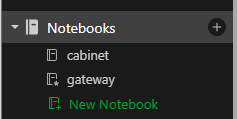
Name it whatever you’d like, I chose “My Journal”

Create a new note for each journal entry
Now that you’ve got a new notebook, you’ll want to create a new note for each journal entry rather than just adding dates to the same note.
There are a couple of reasons for this, mainly related to organization.
If you create a new note for each entry then Evernote will automatically log the creation date and you’ll be able to sort your notes in a list based on the date. You’ll also be able to tag each note separately with any extra context you want or need.
Choose or create a journal template
Now that you have a new note, let’s fill it in.
Rather than starting out with a blank page, I like journal systems that feature a variety of questions to answer or other writing prompts to keep things moving.
But, if you’d like to start with a blank page every time you can just skip this.
By the way, I’ll cover in more detail later how to make your own templates but for now we’ll use a stock one.
Create a new note and click on “Open gallery”
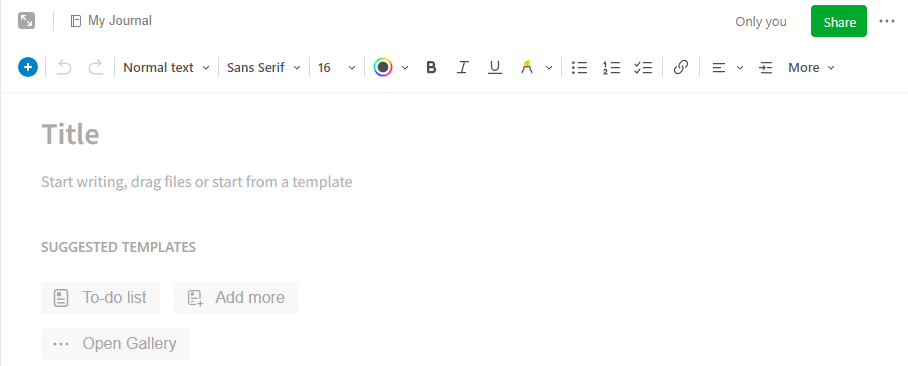
There aren’t a ton of options available in the stock library but you can pick up something like the Daily Reflection or the new Daily Mental Health Journal template. I’ll choose the second option:
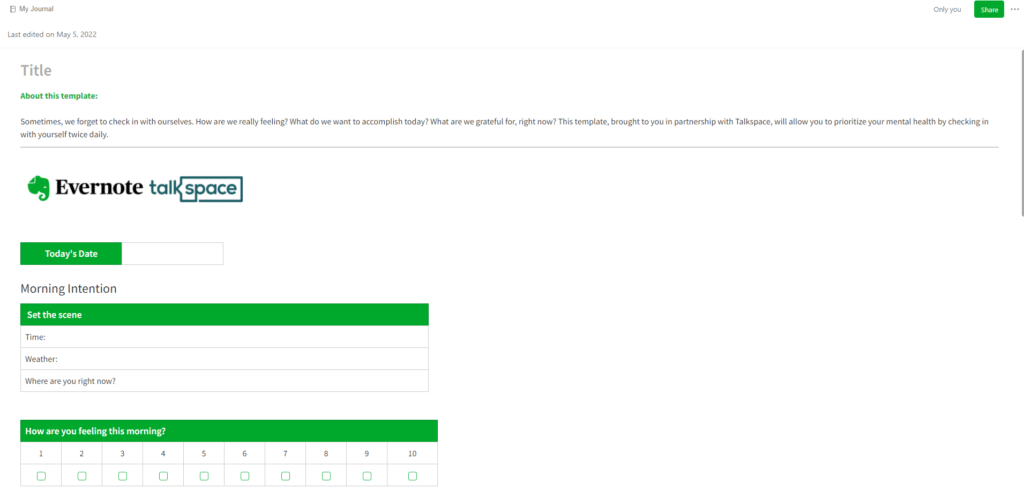
Fill up your blank page or fill in your template and then move to the next step.
Put the date in the title
You don’t have to do this but I recommend using the date as your title along with maybe the mood you are in, where you are, or some other context. This gives you another way to sort your notes and keeps things a bit more organized.

Use tags creatively
Once you’ve got your note filled up and titled you could be done and on to the next thing.
Or, you could add tags to your journal entry to give it a bit more context or make it easier to group your entries for organization or later review. Again, this is optional.
Here are a few ideas for journal note tagging:
- Location – vacation, work, mom’s house, etc.
- Mood – happy, sad, etc.
- Journal system – maybe you like to try out different systems or juggle a few throughout the week
Whatever you do, just keep in mind that the idea with tags is not to have a TON of them but to think of the buckets that your notes belong in.
Set up a reminder or recurring task
One definite bonus to using a digital journal is that you can incorporate journaling into your workflow (for better or worse) and Evernote helps you with its ability to set reminders and recurring tasks.
At the time of this writing, recurring tasks are still a beta feature so I’ll focus on reminders.
Normally, you will add a reminder in Evernote to a note that has a deadline or needs to be completed at a certain time. So, for instance, maybe you set a reminder on a meeting note to create a summary and send it to the boss.
Since we are talking about writing future notes and not reminding ourselves about older ones I think a nifty way to use reminders for journaling is to set a reminder on your latest journal entry for the next day (or however often you want to journal) so that when you check in you could actually quickly review your last entry or just go ahead and create a new note.
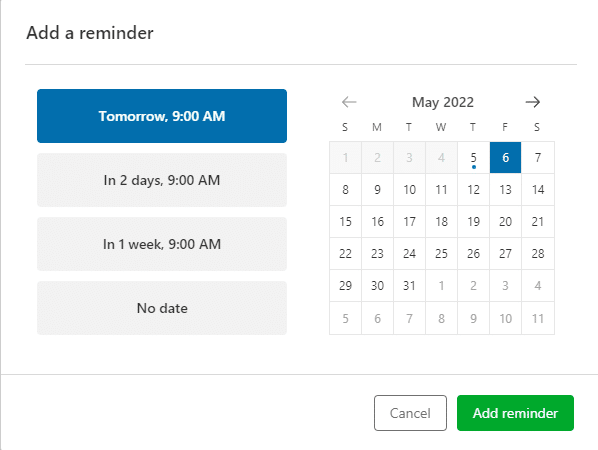
If you actually pay attention to your reminders, you should never miss another journal entry again!
Creating Evernote journal templates
If you don’t find anything in the Evernote template gallery that you think will work for you then I recommend you create your own template either from scratch or by making changes to one of the stock options.
To edit an Evernote template, simply create a new note and add the template you want to change.
From there, highlight and delete the sections you don’t want to use and add the ones you are missing – pretty simple.
Tip: Don’t delete the individual sections just reuse them so you don’t have to mess with the visual design.
Plus, there are also lots of people out there that make Evernote templates that you can find on the internet. Just search for “Evernote X template” to find some options.
Evernote journal ideas
I don’t want to go too deep in the weeds regarding your journal options but I thought that I would drop a few ideas to get you started.
Here are some Evernote journal ideas:
5-minute
The 5-minute journal system has been around for a while and it focuses on making journal quick, easy, and powerful. You can easily set up this system in Evernote by creating a template with these 5 things:
- I am grateful for…
- What would make today great?
- Daily affirmation
- Highlights of the day
- What did I learn today?
That’s it – answer those and you’ve completed a journal entry!
Gratitude
Gratitude journals are another super popular option that doesn’t take long and can provide powerful results.
The great thing about a gratitude journal is that there is only one question and there isn’t much structure around it – you can be as brief or as long-winded as you like.
Travel
If you are someone that is able to do a lot of traveling then Evernote can be a great place to capture and store both pictures and thoughts from your experiences. Built-in geotagging options and the ability to add multiple photos to a note at original resolution are key features.
Books
If you read a lot (or listen to books) then it might be fun to keep a book journal with your thoughts. There are tons of templates out there to review the book or at least capture your thoughts on the subject.
Music
If you are a music junkie then a music journal is another great option and if you go to a lot of concerts you could probably have a whole journal just for those.
Food
If you are a foodie who either likes to cook a lot or just goes to a lot of fancy restaurants – a food journal works great with Evernote because you can capture pictures and tag it with the restaurant, food type, etc.
Workouts and exercise
Frequent gym-goers or other fitness enthusiasts benefit from tracking their workouts and progress. There are tons of templates available that allow you to fill in exercises, sets, reps, and other information so that you can track forward progress.