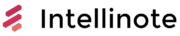Notion is a versatile productivity tool that has become increasingly popular among business professionals and teams in various industries. The platform offers a wide range of features, including project management, note-taking, databases, and collaborative workspaces. With its rise in popularity, it’s essential to evaluate its safety as a work tool.
When assessing the safety of using Notion for work, it is crucial to consider factors such as data privacy and security, user permissions, and compliance with industry standards. Notion’s commitment to protecting user data is evident in its implementation of robust security measures, encrypted data storage, and regular third-party audits. Additionally, the platform provides customizable access controls, allowing teams to tailor permissions based on user roles and responsibilities.
In summary, while no digital tool is entirely risk-free, Notion has demonstrated its dedication to providing a safe and secure environment for work-related tasks. Its emphasis on data protection, user control, and adherence to industry standards contributes to making Notion a reliable choice for professionals and teams alike.
Data Security in Notion
Notion is a popular productivity tool used by teams around the world to create, share, and manage their work. As with any tool handling important information, data security is paramount. This section will discuss some of the key aspects of Notion’s security features, including end-to-end encryption, two-factor authentication, and more.
End-to-End Encryption
While Notion does not currently support end-to-end encryption for all data, they do provide strong encryption both at rest and during transmission. This means that your data is encrypted on Notion’s servers and while being transferred between your devices and their servers. Furthermore, Notion uses SSL/TLS for secure connections, ensuring your data is protected from eavesdropping and tampering during transit.
Although end-to-end encryption is not yet implemented, Notion is serious about protecting users’ data and continues to develop and implement security enhancements as it grows.
Two-Factor Authentication
To strengthen the security of user accounts, Notion supports two-factor authentication (2FA). 2FA adds an additional layer of security by requiring users to verify their login using a second method, such as a 6-digit verification code generated by a mobile app like Google Authenticator. This makes it more difficult for malicious actors to access your account, even if they have your password.
To enable 2FA on your Notion account, simply go to your account settings and follow the instructions provided. It is highly recommended for users to enable this feature, as it significantly increases the security of your Notion data.
In conclusion, while Notion does not currently offer end-to-end encryption, its use of encryption at rest and during transmission, coupled with the availability of two-factor authentication, provides users with a secure environment to manage their work. As Notion continues to evolve, users can expect further security enhancements and features to be added.
Accessibility and Privacy
Notion is a popular tool for managing workspaces, notes, and tasks. But when using it for work purposes, it’s essential to ensure that both accessibility and privacy are maintained. In this section, we will cover two crucial aspects of Notion’s privacy: user information and access controls.
User Information
When using Notion, you may store various types of personal and private information, including content created within the platform, your login credentials (username and password), and integrations with external services such as Google. To protect your information, Notion employs robust security measures like data encryption and strict privacy policies. This is to ensure that your content remains confidential and accessible only to authorized users. Here, you can find Notion’s official privacy page for more detailed information about their privacy practices.
Access Controls
-
Role-Based Access: Notion supports role-based access controls, which lets you manage who can view, edit, or delete specific data within the workspace. This gives you full control to assign individual or group permissions, ensuring that sensitive information is protected.
-
Password Protection: You can password-protect individual pages within your workspace, adding an extra layer of security to your content. With this feature, even people who have access to the workspace will need the specific password to see the information on that page.
-
Sharing Settings: Notion provides flexible sharing settings that allow you to decide the accessibility of your content. You can choose to make it private, shared only with specific teammates, or with the entire workspace.
| Entity | Notion Feature |
|---|---|
| Personal/Content | Data encryption and strict privacy policies. |
| Access/Username | Role-based access controls for individual or group permissions. |
| Password | Password protection for individual pages within the workspace. |
| Google Integration | Secure Google sign-in and calendar integration with customizable access. |
By employing these accessibility and privacy features, Notion helps create a safe and secure environment for managing your work. Remember to review your settings and permissions regularly to ensure the security of your data.
Notion for Business and Team Collaboration
Notion is a popular productivity platform designed to help businesses and teams streamline their workflows and foster collaboration. This versatile software supports various use cases and allows organizations to create and manage content, tasks, and projects in one central hub. In this section, we will explore Notion’s key workspace features and the benefits of its Enterprise plan.
Workspace Features
Notion’s workspace comes equipped with several features that cater to the demands of modern businesses and teams, enhancing productivity and facilitating efficient collaboration. Some of these features include:
- Databases: Users can create customizable databases with various views, such as tables, boards, lists, and calendars, to organize and manage data efficiently.
- Pages: Notion’s flexible page structure allows users to create hierarchical content, making it easy to build and navigate complex documents or projects.
- Templates: A wide range of pre-built templates is available for immediate use, helping teams get started quickly and maintain consistency across their workspaces.
- Collaboration Tools: Real-time collaboration, comments, and mentions enable seamless teamwork and communication within a shared workspace.
- Integrations: Notion supports integration with popular third-party tools like Google Drive, Slack, and others, further enhancing its capacity as a centralized hub for team collaboration.
Enterprise Plan
For businesses looking for more advanced features and higher levels of security, Notion offers an Enterprise plan. Some key benefits this plan provides include:
- Single Sign-On (SSO): Enterprise users can conveniently log in to Notion using their existing identity providers, streamlining the authentication process and ensuring secure access.
- Advanced Permissions: This plan offers additional permission settings, providing granular control over who can access and edit specific content within the workspace.
- Dedicated Support: Enterprise customers receive priority support, including a dedicated account manager and quicker response times for any issues that may arise.
- Custom Contract and Billing: Notion’s Enterprise plan comes with tailored contracts and invoicing options to accommodate the unique requirements of larger organizations.
Overall, Notion is a powerful and comprehensive platform well-suited for businesses and teams looking to enhance their productivity and collaboration. With its flexible workspace features and the added benefits of the Enterprise plan, it’s an efficient choice for maintaining an organized and secure environment.
Productivity Tools in Notion
Notion is a powerful platform for productivity and organization that combines various tools for work. We will discuss Task and Project Management, as well as Customizable Views in this section, keeping the focus on the features that can enhance your workflow.
Task and Project Management
Notion excels at task and project management with its versatile set of tools. You can create tasks, develop checklists, assign responsibilities, and set deadlines – all within one intuitive platform. Users familiar with other project management apps like Trello or Asana will find Notion’s capabilities to be just as effective, if not more so.
The platform allows you to create and manage tasks in various ways, including a simple table, kanban board for visually tracking progress, gallery for team collaboration, or a timeline view for organizing tasks on a chronological scale. This versatility ensures that you can efficiently manage your work and stay organized regardless of the project you are handling.
Customizable Views
Notion’s strength lies in its customizable views that cater to the unique needs of every user and project. You can choose to structure your data as a table, kanban board, gallery, and timeline view depending on what best suits your workflow. This adaptability is one of the key features that sets Notion apart from other productivity apps.
For example, a marketing team might prefer the kanban board to track the progress of their campaigns, while a development team may opt for a table to manage their bug reports. The gallery view can be an excellent choice for creative individuals who need a visual layout for brainstorming ideas or organizing assets.
To better understand the functionality of these customizable views, here’s a brief overview:
- Table: Tabular format for organizing data with sortable columns and rows.
- Kanban board: A visual method of tracking work progress through customizable columns, often used for project management.
- Gallery: A visual layout to showcase assets or ideas for team collaboration or brainstorming.
- Timeline view: Organize tasks on a chronological scale, ideal for managing complex projects and deadlines.
By offering these flexible and customizable views, Notion empowers users to tailor their workspace to their specific needs and preferences, ensuring that their organization and project management remain efficient and seamless.
Document and File Management
Notion is a popular productivity tool that offers powerful document and file management capabilities to users. In this section, we’ll discuss how Notion handles databases and storage, as well as backup and protection, while keeping in line with the [confident, knowledgeable, neutral, clear] tone.
Databases and Storage
Notion allows you to organize and manage various types of information, including documents, files, databases, lists, and calendars. It provides a flexible storage system where users can create pages containing different content blocks, such as text, images, tables, and more. Additionally, Notion’s databases provide a way to organize, sort, filter, and view various types of data in a structured manner.
Here’s a breakdown of some common Notion content blocks:
| Content Block | Function |
|---|---|
| Text | Add plain or formatted text, headings, links, etc. |
| Images | Insert and manipulate images within a document. |
| Tables | Create and manage data in a tabular format. |
| Lists | Organize and maintain simple or detailed lists. |
| Calendars | Keep track of dates and events using a calendar view. |
Through these content blocks, you can create and manage content, ensuring seamless storage and organization of information within your Notion workspace.
Backup and Protection
Ensuring your important documents, files, and data are secure and properly backed up is essential. Notion provides a reliable backup system and safeguards your data through various protection measures.
Notion automatically syncs data across multiple devices, ensuring your information is up-to-date and easily accessible. The software performs a regular backup of your workspaces, protecting them against potential data loss. Moreover, Notion employs encryption protocols to secure communication and data between its users and servers.
In addition to the inherent protection measures offered by Notion, it is advisable for users to implement their own backup systems by periodically exporting content from the platform. This can be done in various formats including the widely used Markdown, CSV, or PDF formats.
By utilizing Notion’s built-in database and storage systems, and taking the necessary precautions for data protection and backups, you can safely use the platform for your work-related document and file management tasks.
Notion Pricing and Plans
Notion offers different pricing plans catered to various user needs, including a Personal Pro Plan and a Browser Extension. This section will provide a brief overview of these plans and their features.
Personal Pro Plan
The Personal Pro Plan is specifically designed for individual users who need advanced features and unlimited use. Some of the key features of this plan include:
- Unlimited blocks
- Access to the version history
- Advanced permissions
- Priority support
The Personal Pro Plan is priced at $4 per month when billed annually, or $5 per month when billed monthly. It is ideal for users who want to use Notion extensively for work or personal projects.
Browser Extension
The Notion Browser Extension is a handy tool for users who want to quickly capture and save information from the web. The extension allows you to:
- Easily create new pages in your Notion workspace
- Save a link to the current webpage directly to your workspace
- Add a quick note or reminder
The browser extension is available for free and works with both Google Chrome and Mozilla Firefox.
| Plan | Price per Month (Annual Billing) | Price per Month (Monthly Billing) | Features | Compatible Browsers |
|---|---|---|---|---|
| Personal Pro | $4 | $5 | [features listed in Personal Pro Plan] | N/A |
| Browser Extension | Free | Free | [features listed in Browser Extension] | Chrome, Firefox |
Additional Information
Notion FAQs
Notion is a popular workspace platform for taking notes, managing projects, and sharing content with team members. If you’re considering using Notion for work, you may have some questions regarding its safety and privacy. Here are some frequently asked questions that address these concerns:
-
Is my data encrypted in Notion? Yes, Notion uses encryption both at rest and in transit. Your data is encrypted using the TLS protocol while being transmitted and with AES-256 encryption while stored on their servers.
-
Where is Notion’s data stored? Notion stores its data on secure Amazon Web Services (AWS) servers located in the United States.
-
Is Notion GDPR compliant? Yes, Notion is GDPR compliant, ensuring that they meet the strict data protection regulations set forth by the European Union.
For more detailed answers to common questions, visit Notion’s official FAQ page.
Notion Security and Privacy Policies
When using Notion for work, it’s essential to understand their security and privacy policies. Here is a brief overview of some key points:
-
Data Ownership: Notion maintains that you and your team own your data and hold intellectual property rights over it. They do not sell or share your personal information with third parties without your consent.
-
Access Control: Notion provides different levels of access control, allowing you to manage who can view and edit your content.
-
Regular Backups: Notion conducts regular backups of your data, ensuring that it is safe and can be restored in the event of a data loss.
-
Two-factor Authentication (2FA): Notion supports 2FA, which adds an extra layer of security by requiring not only a password but also a code sent to your mobile device during login.
To learn more about Notion’s Security and Privacy Policies, you can review their Security practices and Privacy Policy pages.