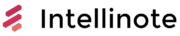The world of digital note-taking has come a long way in recent years, especially with the introduction of advanced tools like the Apple Pencil. As users become more comfortable with integrating their devices into their daily routines, they look for efficient note-taking apps that can keep up with their fast-paced lives. Evernote, a popular note-taking and organization app, offers numerous features that make it an ideal candidate for working professionals, students, and creative individuals alike.
When considering the compatibility of Evernote with the Apple Pencil, many users want to know if the two tools can work together seamlessly to bring their note-taking experience to a whole new level. Apple Pencil, a state-of-the-art stylus, provides precise control and enhanced user engagement, enabling handwritten notes and drawings on compatible devices such as the iPad. Evernote, on the other hand, is well-known for its ability to organize and sync notes across devices, making it a go-to digital space for many individuals.
Integrating these two powerful tools can offer users a more intuitive and efficient way to capture their thoughts, ideas, and information. From annotating PDFs to sketching out designs, the combination of Evernote and Apple Pencil may just be the perfect partnership for individuals looking to elevate their digital note-taking experience.
Compatibility of Evernote with Apple Pencil
Evernote is a popular note-taking application that allows users to capture, organize, and share text, images, and files across multiple devices. Apple Pencil is a stylus designed specifically for use with iPads and offers impressive drawing and writing capabilities. When it comes to the compatibility of Evernote and Apple Pencil, users might be curious about the extent of integration or effectiveness between the two.
The good news is that Evernote does support Apple Pencil on iPad devices. This means that you can use the Apple Pencil to write or draw directly into your Evernote notes. To do this, simply create a new note within the Evernote app, tap on the pencil icon at the bottom of the screen, and start writing or drawing with your Apple Pencil.
Moreover, Evernote allows you to take advantage of Apple Pencil’s pressure sensitivity and tilt control features, providing a smooth and accurate writing experience. This helps ensure that your handwritten notes look and feel natural within the application.
Supported features include:
-
Handwriting recognition: Evernote can make your handwritten notes searchable, allowing you to easily find and reference them later.
-
Annotation: Evernote allows you to use your Apple Pencil to annotate images or PDFs directly within the app.
-
Inline attachments: Just like texts and images, your handwriting or drawings created with an Apple Pencil can be easily resized and repositioned within a note.
| Feature | Evernote Support |
|---|---|
| Handwriting | Yes |
| Annotation | Yes |
| Inline Attachments | Yes |
It’s important to mention that the compatibility of Evernote with Apple Pencil might vary depending on the specific iPad model being used. In general, Apple Pencil works best with newer iPad devices that have full support for the stylus.
Using Apple Pencil with Evernote
Evernote is a popular note-taking app that offers various features to help users organize their thoughts, ideas, and important information. One of its useful features is the compatibility with Apple Pencil, which allows users with an iPad to expand their note-taking capabilities. This section will discuss how to fully utilize Apple Pencil with Evernote, focusing on the following sub-sections: Taking Notes, Drawing and Sketching, Handwriting Recognition, and Adding Annotations and Markups.
Taking Notes
When using the Apple Pencil with Evernote, the Penultimate app is an excellent choice for taking handwritten notes. Developed by Evernote, this app is specifically designed for iPad users and integrates seamlessly with Evernote. You can create new notebooks and sync them directly with your Evernote account, making your handwritten notes easily accessible and organized. The Apple Pencil allows for precise note-taking and offers various pen options and colors.
Drawing and Sketching
With Evernote and Apple Pencil, users can also draw and sketch directly in the Evernote app. Simply tap the “+” button within a note and select “Sketch” to create a drawing canvas. The Apple Pencil provides smooth and responsive input for creating intricate sketches and drawings. You can choose from various drawing tools like a pen, highlighter, or pencil, and quickly adjust the colors and thickness.
Handwriting Recognition
Another key feature of using the Apple Pencil with Evernote is handwriting recognition. With this functionality, Evernote can convert your handwritten notes into searchable text. This makes it easier to find specific information in your notes, boosting organization and productivity. To use this feature, simply write your notes using the Apple Pencil, and Evernote will automatically recognize and index your handwriting for searching.
Adding Annotations and Markups
The Apple Pencil can also be used to add annotations and markups to existing notes in Evernote. This feature is particularly useful for reviewing documents or collaborating with others. To use this feature, open a note and tap the “Markup” button. You can then use the Apple Pencil to highlight text, add comments, draw shapes, or underline important information.
| Feature | Description |
|---|---|
| Taking Notes | Handwritten notes using Penultimate app, with various pen options and colors. |
| Drawing and Sketching | Sketch directly in the Evernote app with the Apple Pencil, using multiple drawing tools and colors. |
| Handwriting Recognition | Evernote automatically recognizes and indexes handwritten text, making it searchable. |
| Adding Annotations | Use the Apple Pencil to markup or annotate existing notes within Evernote. |
Note-Taking Experience in Evernote
Organizing Notes and Notebooks
Evernote offers a seamless note-taking experience, allowing users to create and organize their notes within notebooks. The notebooks can further be grouped into stacks for optimal organization. Users can also assign tags to notes, making them easier to locate and retrieve.
Converting Handwriting to Text
With the Apple Pencil, users can write or draw their ideas in Evernote, capturing their thoughts in a more personal way than typing alone. The app can recognize handwritten text, enabling users to convert their handwriting into typed text easily. This feature enhances the overall note-taking experience and increases the readability of notes for future reference.
Searching Handwritten Notes
Evernote’s robust search capabilities allow users to find information within their handwritten notes by recognizing the text. This feature saves time and effort in locating specific details or ideas within a large collection of notes. Additionally, Evernote’s OCR technology can even recognize text within images, broadening the search scope for users.
Adding To-Do Lists
Evernote makes it easy to create and manage to-do lists within the app. Users can create checkboxes within their notes, allowing them to keep track of their tasks and check them off once completed. This feature is helpful for organizing personal, academic, or professional projects in one place.
Reminders and Audio Recordings
To further enhance the note-taking experience, Evernote allows users to set reminders for themselves to ensure they never miss a deadline or important event. The app also supports audio recordings, enabling users to capture lectures, interviews, or even their own thoughts in an auditory format. Users can record and save these audio clips directly within their notes, keeping all necessary information organized and accessible.
Alternative Apps for Apple Pencil
GoodNotes 5
GoodNotes 5 is a popular app for taking handwritten notes using Apple Pencil. The app offers features like handwriting recognition, search functionality, and cloud syncing. Users can choose from a variety of paper templates and easily organize their notes in customizable folders. Additionally, GoodNotes 5 supports PDF annotation, making it a versatile app for both note-taking and document editing.
Notability
Notability is another powerful app that works well with Apple Pencil. It combines handwriting, sketching, photos, and typing in a single note-taking canvas. The app also has built-in audio recording capabilities, allowing users to record lectures or meetings while taking notes. Notability offers iCloud syncing and supports various file formats, including PDF, RTF, and Microsoft Office documents.
Noteshelf
Noteshelf allows users to take handwritten notes using Apple Pencil comfortably. The app offers a wide range of paper styles and templates, making it easy to customize your writing environment. Noteshelf also supports audio recording, PDF annotation, and sketching to enhance note-taking capabilities further.
PDF Expert
PDF Expert is an app that focuses on PDF handling and annotation using Apple Pencil. It allows users to read, annotate, and edit PDF documents while offering a smooth and intuitive interface. PDF Expert supports cloud storage integration, including Dropbox, Google Drive, and OneDrive, making it easier to access and manage your PDF files.
Nebo
Nebo is an Apple Pencil-compatible app that focuses on handwriting recognition and conversion. The app can convert your handwritten notes into digital text and allows you to create diagrams, sketches, and flowcharts easily. Nebo also offers a variety of export formats, making it convenient to share your notes and drawings.
| App | Handwriting | PDF Annotation | Sketching | Audio Recording | Cloud Sync |
|---|---|---|---|---|---|
| GoodNotes 5 | Yes | Yes | Yes | No | Yes |
| Notability | Yes | Yes | Yes | Yes | Yes |
| Noteshelf | Yes | Yes | Yes | Yes | No |
| PDF Expert | No | Yes | No | No | Yes |
| Nebo | Yes | No | Yes | No | No |
Comparing Evernote to Other Note-Taking Apps
Handwriting Recognition
Evernote offers basic handwriting recognition within its app, allowing users to search for words written using the Apple Pencil. However, compared to other popular note-taking apps, such as Notability and GoodNotes, it lacks certain advanced handwriting features like conversion of handwritten text to typed text or shape recognition.
Features and Functions
Evernote is well-known for its capabilities in organizing notes, archiving, and searching. Its tagging and notebook system are powerful tools for keeping notes structured. However, in terms of handwriting capabilities, apps like Notability and GoodNotes offer a more streamlined and functional experience for Apple Pencil users, including various pen styles and colors, pressure sensitivity, and importing PDFs for annotations.
Features Comparison Table:
| Feature | Evernote | Notability | GoodNotes |
|---|---|---|---|
| Handwriting Recognition | Basic | Advanced | Advanced |
| Organization | High | Moderate | Moderate |
| Markup PDFs | Limited | Yes | Yes |
| Apple Pencil Support | Limited | Extensive | Extensive |
Integrations and Platform Support
Evernote excels in its integrations with other apps and platforms, including popular productivity tools such as Google Drive, Microsoft Teams, and Slack. This gives Evernote an edge when it comes to collaborating and sharing notes. In contrast, Notability and GoodNotes have more limited integrations, focusing mainly on cloud storage, such as Google Drive, Dropbox, and iCloud.
All three apps have cross-platform support, allowing users to access their notes on various devices. Evernote, in particular, is available on Windows, macOS, Android, and iOS platforms, while both Notability and GoodNotes have iOS and macOS compatibility.
In summary, while Evernote does work with the Apple Pencil to a certain extent, its functionality in this area is more limited compared to specialized handwriting note-taking apps like Notability and GoodNotes. Therefore, users who prioritize Apple Pencil handwriting capabilities should consider alternatives. However, for those looking for more extensive integrations and platform support, Evernote remains a strong option.
Improving Evernote’s Usability with Apple Pencil
Using Stylus and Finger Options
Pairing an Apple Pencil with Evernote enhances the note-taking experience, as this application is compatible with Apple Pencil. Users can effortlessly switch between using a stylus or their fingers for writing and drawing. Handwritten text is accurately recognized, and the ink input is smooth and responsive, providing a natural writing experience. The compatibility allows for a seamless integration of both digital and handwritten notes.
Customizing Toolbars and Ink Colors
In Evernote, it is easy to personalize the workspace by customizing toolbars and ink colors. Users can choose from various ink colors to make their notes visually appealing and well-organized. Additionally, the toolbar in Evernote offers several tools, such as the pen, highlighter, and eraser, which can be easily accessed on an iPad with an Apple Pencil.
| Tool | Function |
|-------------|-------------------------------------------|
| Pen | Freehand writing and drawing |
| Highlighter | Emphasize text or add visual annotations |
| Eraser | Remove text or strokes |
Accuracy and Sensitivity of Writing
Utilizing the Apple Pencil with Evernote ensures high accuracy in writing, sketching, and text recognition. The pressure sensitivity of the Apple Pencil results in a more precise and natural handwriting experience. Users can easily control the thickness of lines by adjusting the amount of pressure applied while writing. This improvement in accuracy and sensitivity enhances the usability of Evernote, making it an ideal tool for note-taking and organizing thoughts.