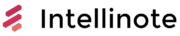If you are looking for a note taking app to help you with organization and productivity then Evernote and Zoho Notebook are both options worth considering.
The main difference between Evernote and Zoho Notebook is that Evernote is a full-featured app that includes functionality and tooling for personal note taking, organization, tasks, and project management. Zoho Notebook is a free alternative to Evernote but it lacks certain features and has less powerful organization and search capability.
Read on to learn more about the comparison between Evernote and Zoho Notebook that includes use cases, platforms, pricing, features, pros, cons, integrations, and extensions.
Comparison between Evernote and Zoho Notebook – A Summary
I personally used and extensively tested both Evernote and Zoho Notebook in order to create the best resource available for you to make a choice between the two.
When it comes to choosing between any two applications the choice ultimately comes down to which feature set is best suited to your particular needs. For instance, lots of apps have many bells, whistles, integrations, and collaboration options that could be useful to larger teams but might be too much for an individual looking to get a better handle on their daily agenda and tasks.
We’ll get into the specifics of who which piece of software is best suited for a little later but first let’s go through a quick rundown of features to make sure that these two apps have what it is you are looking for at the moment.
Important features to consider
Throughout this article we’ll look at these SaaS apps based on the following criteria:
- Platform availability – Where and how you can use the software and whether or not it syncs across devices and platforms
- Pricing options – Whether or not there is a free option as well as any premium subscription perks available
- Core and notable features – What is the point of the app and what does it try to accomplish
- Pros – What does this app do best?
- Cons – How does this app fall behind?
- Available integrations – Can you integrate it into your existing workflow
- Available web browser extensions – Are there extensions available to help with web clipping and other functionality
Evernote vs Zoho Notebook side-by-side feature comparison
First, here is a quick rundown of the available features.
| Platform | Evernote | Zoho Notebook |
|---|---|---|
| Windows | Windows | |
| macOS | macOS | |
| iOS | iOS | |
| Android | Android | |
| Web | Web | |
| Linux (Beta) | Linux | |
| Pricing | Evernote | Zoho Notebook |
| Free | Free | |
| $7.99 (Personal) | ||
| $10.99 (Professional) | ||
| $14.99 (Teams) | ||
| Features | Evernote | Zoho Notebook |
| Word Editor | Word Editor | |
| Tagging and notebooks | Tagging and notebooks | |
| Tasks | To do checklists | |
| Web clipping | Web clipping | |
| Search (With PDF, Doc, and Handwriting) | Search | |
| Reminders | Reminders | |
| Attachments | Attachments | |
| Audio | Audio | |
| Sketching | Sketching | |
| Document scanning | ||
| Templates | ||
| Integrations | Evernote | Zoho Notebook |
| Google Workspace | Google Workspace | |
| Slack | Slack | |
| Microsoft Teams | Microsoft Teams | |
| Google Drive | Google Drive | |
| Zapier | Zapier | |
| IFTTT | IFTTT | |
| Salesforce | Doc Scanner | |
| Zoho product family | ||
| Pros | Evernote | Zoho Notebook |
| Powerful search | Mobile gestures | |
| Organize through hierarchy or tagging | Simple and clean design | |
| Large template library | Voice commands | |
| Document scanning | ||
| Note sharing | ||
| Reminders and recurring tasks | ||
| Customizable dashboard | ||
| Offline access | ||
| Cons | Evernote | Zoho Notebook |
| Different organization methods | Lack of deep/nested organization | |
| More complex design and use | Quickly becomes reliant on search | |
| Newest version lacks some features |
Should you use Evernote – who is it best for?
Now, who is Evernote best suited for as a user?
I’ve used Evernote personally for many years and can confidently say that it works best for individuals looking to take notes, capture, organize, and archive information, organize tasks, create templates for repeated work, and set up reminders for specific tasks and projects.
While you can use Evernote to organize and manage projects, I personally feel as though there are better tools out there for that job. While there are options for sharing and collaboration with teams, I don’t think it is a seamless process and it will require that everyone work within the Evernote ecosystem so it is best only for small teams.
Essentially, Evernote excels at personal or individual management – todos, tasks, reminders, lists, and archiving information for reference later. You can even journal with Evernote.
Compared to other software in its class, Evernote also does an above-average job with organization and search. You have the option to organize your notes by notebook or a tagging system (which I prefer) that allows you to place your notes in ‘two places at once’ depending on your needs.
What is Evernote – a product overview
Most people involved with computers and productivity over the past decade will recognize the Evernote name. In the software world, Evernote is practically ancient at this point as the app that we know today has been around since 2008.
Evernote is meant to be a do-everything app for personal organization, note taking, project planning, capture, and reminders. Their catchphrase is “Remember everything. Accomplish anything” which is a bit fluffy but I actually think they have the remember everything part down pretty well.
At its heart, Evernote allows you to capture information in almost every conceivable situation – audio recordings, scanning documents or handwritten notes, taking photos, clipping information from the web, and uploading files and attachments. Once you have that information captured, you can then organize it into notebooks or use tags to create your own system.
Powerful search options let users find notes based on the tags used or content – it can even search text within attachments and read (most people’s) handwriting.
Templates, reminders, and shortcuts help users to be more productive in their daily work, and with the right organizational strategy it is possible to do almost anything inside the Evernote app.
All work is also synced to the Evernote network and available on any device, including a web browser version.
Platforms
When it comes to platform support, Evernote is quite strong since they have moved toward a web-first software model that allows the app to be run on essentially any platform with a web browser.
There are currently official Evernote apps or support for:
- Windows
- macOS
- iOS
- Android
- Linux (Beta)
- Web Browser
Just keep in mind that there will be a slight delay with syncing across these platforms.
Mobile experience
Even though I have a list of available platforms above I do want to take a minute to talk about the mobile experience since most of the desktop options will be similar and many people end up using these sorts of apps on their phone quite a bit, especially for capture.
The Evernote mobile experience is very good compared to the desktop experience as it includes all functionality and all capture options are quick and easy to use. The ‘home screen’ or dashboard which I don’t like or use on the desktop version of the app becomes quite a bit more useful on mobile as you have quick access to a scratch pad, calendar views, shortcuts, and capture.
Overall, the most annoying part of using Evernote on mobile is the same as any other app – you are working with a smaller screen and don’t have access to a mouse and keyboard so you’ll likely be less efficient for some tasks.
With all of that said, I personally think that the Evernote mobile app complements the desktop nicely and is actually much better for information capture in most cases, even web clipping.
Pricing
Evernote has always had a free option over the years which has included more or less the entire core feature set. For many years, there was simply “Free” or “Premium” which was really on necessary for power users that wanted to incorporate email into their capture system.
These days, there are four options that have begun to exclude some of the traditional core feature set: free, premium, professional, and team.
Note that all paid options do include a 14-day free trial (you must add a credit card)
Let’s take a look at the differences:
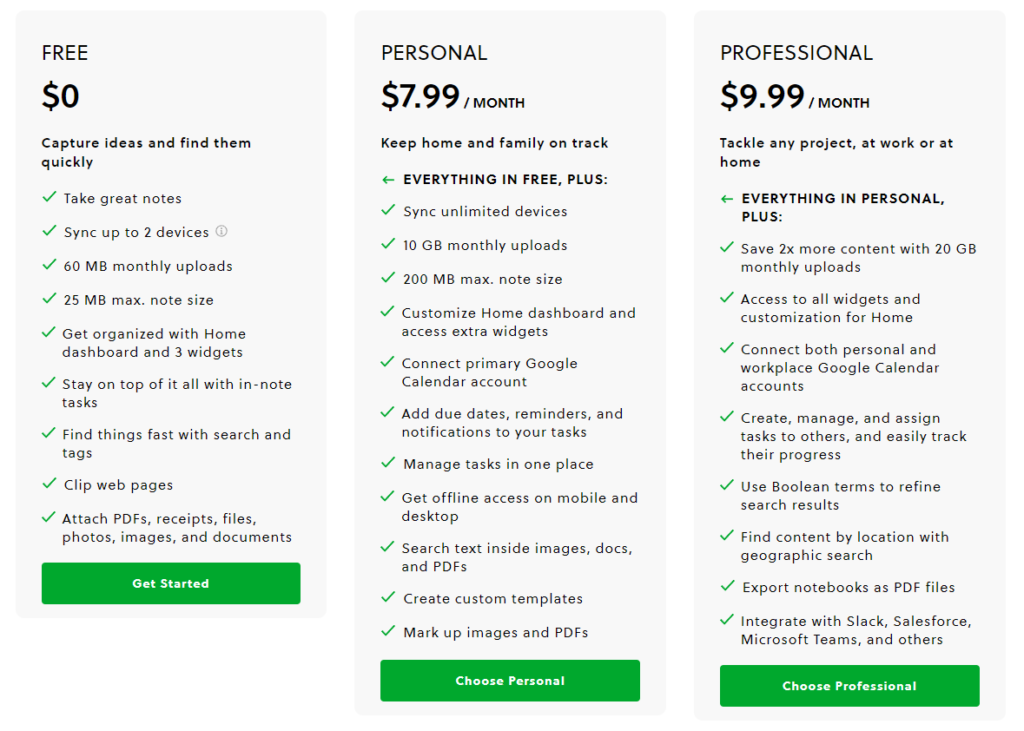
As you can see, these days there are many limitations with the free plan, especially the limited device syncing, lack of calendar integration, inability to use reminders and due dates, and reduced search functionality.
Really, if you are going to use Evernote you’ll need to at least spring for the Personal option.
Moving to the Professional tier is optional for most individuals but might be necessary for people that need to integrate both a personal and work email account as well as collaborate and work with other team members on the platform.
Features
The feature set that you get will depend on your subscription tier and you can take a look at the graphic above to see how those differences work out depending on your pricing level.
As for features, Evernote is at its core an app focused on information capture, organization, and recall. With Evernote, you are able to type notes, handwrite notes, take pictures, scan documents, record audio, and clip information from the web. From there, you can put this captured information into notebooks, add tags, set reminders, and otherwise organize the data.
It’s really that simple.
Compared to its peers, Evernote does have one special trick that it does better than anyone – handwriting recognition and search. Yes, you can handwrite notes or scan handwritten documents and Evernote can search for text within that document which can be a real game-changer for some people.
Here are some other notable features:
- Capture information and create notes by emailing your Evernote account
- Create and use templates for recurring tasks and automation
- Powerful reminder system
- Edit images and PDFs
- Create interesting Boolean search filters
Pros
Evernote really does a good job inside its core feature set of personal information capture and organization. Here are the biggest pros to Evernote in my professional opinion:
- Easy to get started
- Options and settings available for power users
- Organize your information any way that you want – tags, notebooks, search
- Capture every kind of information
- Platform support
- Document support including editing and search
- Handwriting search and support
Cons
Still, there are some things that Evernote just doesn’t handle well either by design or by accident. Here are the biggest cons to Evernote in my professional opinion:
- The updated version has removed some core functionality and alienated some users
- Note creation, syncing, and tagging can sometimes be delayed
- The free plan now excludes some core functionality
- There are better apps for To-do lists
- There are much better apps for project management
- Limited view options for notes
- Might take some time to set up and refine
Extensions
I’ve mentioned several times that Evernote includes web clipping functionality for capture.
To use the web clipping feature of Evernote on desktop, you’ll need the ‘Evernote Web Clipper’ extension which is available on Chrome, Firefox, Safari, and other major web browsers.
Integrations
Surprisingly, there isn’t a huge list of third-party integrations for Evernote but really it would be hard to integrate many other apps other than standard office software.
Here are the major options:
- Google Calendar – works great on the mobile home dashboard view and also includes prompts for meeting note capture
- Gmail – forward email directly into Evernote to work on later
- Google Drive
- Slack – clip important conversations
- Microsoft Teams
- Salesforce
- Zapier – tons of unofficial integrations available with Zapier
- IFTTT – tons of unofficial integrations available with IFTTT
Should you use Zoho Notebook – who is it best for?
No, who is Zoho Notebook bested suited for as a user?
I tested Zoho Notebook extensively before writing this article and can confidently say that it will work well as a basic note-taking app that includes multiple capture options (photos, files, audio, and sketches) and a decent search option.
However, Zoho Notebook quickly falls behind in terms of organization as it relies purely on notebooks presented in grid fashion. Basically, you will have to rely on search very quickly as you continue to add more notes and notebooks to your library. There is an option to tag your notes which does improve search results dramatically but you cannot search for text within attachments.
Essentially, Zoho Notebook excels at basic note taking for meetings, daily journaling, or other light tasks. Zoho Notebook will not work well for project management.
What is Zoho Notebook – a product overview
Zoho Notebook is just one app within a larger Zoho ecosystem and its primary role is note taking, information capture, and archival storage that presents itself as a free alternative to Evernote. It’s been around since about 2016.
Zoho Notebook makes a big point that notes can be more fun and colorful and drives that point home with its simple, clean, and quite pretty interface. Each of the 6 note types can be customized with different colors and relies on its ‘Smart Card’ technology to create useful content curations and formatting automatically once you’ve added your photos, video, or web clipping.
Beneath the surface is a surprisingly rich feature set that includes Apple Pencil support, business card scanning, search within audio and images. By their own admission, however, the app can’t handle handwriting recognition as of the time of writing this article.
Platforms
When it comes to platform support, Zoho Notebook is quite strong and the app can run on essentially any platform with a web browser.
There are currently official Zoho Notebook apps or support for:
- Windows
- macOS
- iOS
- Android
- Linux
- Web Browser
Mobile experience
Even though I have a list of available platforms above I do want to take a minute to talk about the mobile experience since most of the desktop options will be similar and many people end up using these sorts of apps on their phone quite a bit, especially for capture.
Zoho Notebook has a similar mobile experience to the desktop which includes a list or tile view of your notes and notebooks, filters, search, and access to all of the various capture methods and card types (write, record, take a picture, todo list, draw, or attach).
Using Zoho Notebook on mobile is quite easy and would work very well as a lighter capture tool for someone that would like to keep track of their thoughts and experiences without relying on the app for longer-term storage and organization.
Pricing
This section is super easy to write and ready because Zoho Notebook is completely free and currently offers no paid or premium plans. All core features of the app are available to users once you have signed up for an account.
Features
The best thing that Zoho Notebook has going for it is that all of its features are available for free and there are no premium plans to navigate or pick through.
Zoho Notebook is first and foremost an information capture platform that focuses on giving users the ability to capture types notes, audio recordings, pictures, to-do lists, drawings, and attachments and then let them organize this information with notebooks, tags, and search.
As a capture tool, Zoho Notebook does very well in this regard.
Pros
As a capture tool, Zoho Notebook does very well in this regard. In my professional opinion, here are the biggest pros:
- Free!
- Easy to set up and use
- Speed of app performance and syncing
- Capture options
- Sleek and easy to use UI
- Ability to customize, colorize, and edit notes, images, etc
Cons
I have a hard time faulting Zoho Notebook on its feature set – it does what it set out to do well. With that said, here are the biggest cons:
- Limited features outside of capture and basic organization
- No handwriting recognition or search (they say they are working on it)
- There are better to-do apps available
- There are much better project management apps available
Extensions
Similar to Evernote, Zoho Notebook has a web clipper extension that is available for Safari, Chrome, Edge, and Firefox.
Integrations
Zoho Notebook is part of the larger Zoho family of productivity and office software so there are lots of automatic connections to be made there if you are already using some of those apps.
Other than that, here are the most notable Zoho Notebook integrations available:
- Google Workspace – Save and backup emails or turn them into cards
- Slack – Save important chats
- Microsoft Teams
- Google Drive – Backup files
- Doc Scanner – Scan business cards
- Zapier – tons of unofficial integrations available with Zapier
- IFTTT – tons of unofficial integrations available with IFTTT