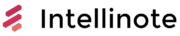Managing receipts can be quite a tedious task, particularly for those who need to keep track of expenses for professional or personal reasons. Thankfully, Evernote, a popular note-taking and organization app, offers a convenient solution to this problem. With its diverse features and capabilities, Evernote can streamline the process of organizing, storing, and retrieving receipts in an efficient and user-friendly manner.
By harnessing Evernote’s tools, users can not only take photos of their receipts, but also add tags, categorize them, and search for them using keywords. This flexibility allows for easy organization and retrieval of important information when needed. Evernote’s optical character recognition (OCR) technology even detects and indexes printed text in images, making it simpler to search for specific items or amounts on a receipt.
Leveraging Evernote’s seamless multi-platform syncing capability, users can access their stored receipts from any device, whether it be a smartphone, tablet, or computer. This feature ensures that all relevant information is readily available, regardless of the device being used. Overall, Evernote serves as a valuable tool for effectively managing receipts and simplifying the process of expense tracking.
Setting up Evernote to Organize Receipts
Evernote is a versatile tool that can help you efficiently organize your receipts. With its powerful search features and easy-to-use interface, you can quickly find the information you need when it’s time to file taxes, return purchases, or track expenses. In this section, we will guide you through the process of setting up Evernote to manage your receipts.
Creating Notebooks
Notebooks are the foundation of organizing your content in Evernote. To get started, follow these steps:
- Open Evernote and click on “Notebooks” in the sidebar
- Click on “New Notebook” in the upper-right corner
- Give your new notebook a relevant name, such as “Receipts”
Now that you have a dedicated notebook for your receipts, it’s time to start adding content to it. You can do this by creating notes, capturing photos of physical receipts, or attaching digital receipts.
Adding Notes: To add a note to the Receipts notebook, click on “New Note” in the upper-right corner, and select “Receipts” as the desired notebook. Give your note a descriptive title, such as “Grocery Receipt 07-02-2023,” and add any important details. For example:
Store: Supermarket X
Date: 07-02-2023
Total: $48.25
Capturing Photos: Evernote allows you to capture photos of physical receipts directly in the app. To do this, click on the camera icon within a new note and take a photo of your receipt. This will automatically add the image to your note, and Evernote will even make the text in the photo searchable.
Attaching Digital Receipts: If you receive digital receipts via email, you can forward them to your unique Evernote email address, and they will be added as notes in your default notebook. To move them to the Receipts notebook, simply click and drag the note to the proper notebook.
Once you have captured all your receipts, you can organize them further by creating a structure that suits your needs. Some ideas include:
- Adding tags to each receipt, such as “Groceries,” “Utilities,” or “Business Expenses”
- Creating an index note with links to each receipt note for easy access
- Using Evernote’s built-in search features to find specific receipts based on content, date, or location
By following these steps and utilizing Evernote’s robust features, you can confidently and easily manage your receipts and ensure crucial information is always at your fingertips.
Scanning and Uploading Receipts
Using the Evernote Camera
Evernote offers a built-in camera feature, which can be used to scan receipts and other documents directly into the app. To use this feature, simply:
- Open the Evernote app on your mobile device.
- Tap the “+” icon to create a new note.
- Choose the “Camera” option from the menu.
This will open the Evernote camera, allowing you to take a photo of your receipt. Once taken, the app will automatically save the image as a PDF and attach it to a new note. You can use this for organizing your expenses, keeping track of documents, and managing your digital life effortlessly.
Using Third-Party Scanning Apps
In addition to using the built-in Evernote camera, you can also use third-party scanning apps to capture and upload receipts to Evernote. One popular option is Scannable, which is designed specifically for Evernote users and offers a quick and easy scanning experience.
To use a third-party scanning app like Scannable, follow these steps:
- Download and install the scanning app on your mobile device.
- Open the app and capture an image of your receipt.
- When prompted, choose to save the scanned image as a PDF.
- Upload the PDF to your Evernote account.
By using third-party scanning apps, you can enhance Evernote’s capabilities and integrate it into your existing workflow more seamlessly. This approach can help with expense tracking, organizing important paper documents, and keeping your digital life clutter-free.
Remember to keep your receipts well-lit and free from creases for the best scanning results. Once you have all your receipts saved as PDFs in organized folders and tagged notes, you can quickly search and access them within Evernote for future reference.
List of Scanning Apps Compatible with Evernote:
| App Name | Platform(s) | Storage Format | Price |
|---|---|---|---|
| Scannable | iOS | Free | |
| Scanbot | iOS, Android | PDF, JPG | Freemium |
| CamScanner | iOS, Android, Windows | PDF, JPG | Freemium |
| Adobe Scan | iOS, Android | Free |
By integrating Evernote with various scanning tools, you can smoothly transition to a more paperless management of receipts, documents, and images, ensuring greater efficiency and productivity.
Adding Receipt Information
Managing receipts can be a hassle, especially when dealing with expenses, invoices, and budgeting. Evernote offers a simple solution to help you organize your receipts and keep track of important information.
Entering Details Manually
You can enter receipt details manually in Evernote by creating a new note for each receipt. Be sure to include important information such as the vendor, date, payment method, and amount. It’s also a good idea to add tags like “expenses,” “taxis,” “bills,” or any other relevant keywords to make it easy to search and categorize your receipts. For example:
- Vendor: XYZ Taxi Service
- Date: July 1, 2023
- Payment method: Credit card
- Amount: $35
- Tags: expenses, taxis, invoice
To help with organization, you can create a separate notebook in Evernote specifically for your receipts or utilize Evernote’s stacks feature to group related notebooks together.
Using Evernote Templates
Evernote offers a variety of templates that you can use to easily input your receipt information. These templates can help you maintain a consistent format and ensure you include all the necessary information for each receipt.
To use a template, simply create a new note in Evernote and click on the “Template” button located in the note editor toolbar. Here, you can explore different templates and choose the one that best suits your needs. You can also create and save your own custom templates for future use.
| Template Name | Description |
|---|---|
| Expense Report | A comprehensive template to track expenses, invoices, and payment details. |
| Monthly Budget | Helps you manage your budget and compare it to actual expenses each month. |
| Simple Receipt | A basic template to record essential receipt information, such as date, amount, and vendor. |
In conclusion, using Evernote for managing your receipts can save you time, reduce clutter, and help you stay organized. By adding receipt information manually or using Evernote templates, you can ensure important details are recorded and easily accessible for future reference.
Consolidating Receipts from Multiple Sources
Managing receipts can be a challenging task, especially when they come from various sources. Evernote can be a powerful tool to help you consolidate and organize your receipts. In this section, we’ll cover how to import receipts from email and integrate Evernote with accounting software.
Importing from Email
Evernote allows you to forward important receipts directly from your email inbox to a designated notebook within the app. Here’s a brief overview of how to set it up:
- Locate your unique Evernote email address within the app. You can find this in your account settings.
- Add this email address to your contacts for easy access.
- Forward your receipts to this email address, either from a computer or a mobile device (iOS, Android, or iPhone).
- Use tags in the subject line of the forwarded email to help categorize and organize your receipts.
- Evernote’s Web Clipper can also be used to save receipts from online purchases directly to your Evernote account.
Integration with Accounting Software
Many popular accounting software applications such as Quickbooks, Xero, and Freshbooks can be integrated with Evernote to streamline receipt management. Some third-party services like FileThis, Expensify, and Pocket also offer integration options. Here are some ways to make the most of these integrations:
- Utilize Evernote’s post feature to automate the importing of receipts from your accounting software or other connected services.
- Create seamless workflows using integration tools like IFTTT or Zapier to connect Evernote with your preferred accounting software.
- Export your consolidated receipts to your accounting software as needed, either manually or using automation tools.
Keep in mind that not all integration options may be available for each software, and some may require a premium subscription to Evernote or the accounting software. Be sure to check the specific compatibility details for your chosen programs.
By following these steps, Evernote can become an essential tool for consolidating receipts from multiple sources, making the process of expense tracking and report creation much more efficient.
Searching and Organizing Receipts
Using Tags and Keywords
Evernote allows you to easily organize your receipts by adding tags and keywords to your saved items. To do this, simply add tags such as “receipt”, “expense”, or any other relevant descriptor to each receipt you save. This will make it easier to search for and locate specific receipts later on. For example:
- Tag by category:
groceries,gas,dining, etc. - Tag by payment method:
credit card,cash,gift card, etc. - Tag by vendor:
Amazon,Walmart,Starbucks, etc.
This efficient tagging system makes it simple to find receipts across various devices, giving you a more streamlined way of handling your financial information.
Searching by Date and Vendor
Once your receipts are tagged and organized, you can easily search for them by date or vendor. In Evernote, you can use the search function to quickly locate receipts and their associated details.
Date search: To find receipts from a specific date or date range, simply enter the date or range in the search bar using the format ‘YYYY/MM/DD’. For example:
- May 2023 receipts:
created:20230501 -created:20230531 - August 2023 receipts:
created:20230801 -created:20230831
Vendor search: You can also search for receipts from a specific vendor by entering the vendor’s name into the search bar alongside your “receipt” tag. For example:
- Amazon receipts:
tag:receipt Amazon - Walmart receipts:
tag:receipt Walmart
By using Evernote to organize and search your receipts with tags, keywords, dates, and vendors, you can confidently keep track of your expenses and financial information in a clear and neutral manner. This method also provides a searchable option to help you find and analyze receipts from various sources, including scanned documents, whiteboards, or manually entered text.
Generating Expense Reports and Taxes
Evernote is a versatile tool that can help you manage your receipts and generate expense reports for tax season. By leveraging its features, you can easily create reports from your receipts and export or restore data as needed.
Creating Reports from Receipts
To create expense reports from your receipts in Evernote, follow these steps:
- Scan or take photos of your receipts and upload them into a designated notebook.
- Add tags to each receipt, such as the expense category, date, and vendor name.
- Sort receipts by tags for easy organization and report generation.
Now that you have sorted your receipts, you can create an expense report:
- Create a new note in your designated notebook and title it “Expense Report.”
- In the note, list each receipt by expense category, date, and vendor name, along with the total amount.
- Use Evernote’s built-in accounting tool, or integrate with your preferred accounting software, to calculate your total expenses and tax deductions.
Once your expense report is complete, you can print, save, or email it as a PDF for further review or submission during tax season.
Exporting and Restoring Data
Evernote allows you to export and restore your data, making it easy to backup or transfer your expense reports and receipts. Here’s how:
Exporting Data
- In Evernote, select the notes or notebooks you want to export.
- Choose File > Export from the menu, and select the appropriate file format (PDF, ENEX, or HTML).
- Save the exported data to your preferred location.
Restoring Data
- To restore data, choose File > Import from the menu.
- Select the exported file (.enex, .pdf, or .html) from your preferred location.
- Choose the notebook in which you want to import the data and click “Open.”
By following these steps, you can efficiently create, export, and restore expense reports and receipts in Evernote, streamlining your financial organization and tax preparation process.
Utilizing Evernote for Additional Business Needs
Managing Business Cards
Evernote can be a valuable tool for organizing and managing business cards. By using the app’s built-in camera feature, you can take photos of your business cards and store them as separate notes. Once you have taken a picture of a business card, Evernote’s OCR feature will extract the text from the image, allowing you to search and filter through your contacts easily.
This paperless solution not only saves valuable physical storage space but also makes it much easier to find and retrieve contact information when needed. For Evernote Business users, these business card notes can be shared with colleagues and team members, further improving collaboration and communication within the company.
Tracking Whiteboard Notes
In many companies, whiteboards play a critical role in meetings and brainstorming sessions. Taking photos of these whiteboards and storing them in Evernote can be a practical and efficient way to document and track the progress of ongoing projects.
By using Evernote’s handy tagging and notebook organization features, you can quickly categorize and reference whiteboard notes, ensuring that you never lose valuable insights or ideas. Coupling this with Evernote’s sharing capabilities, you can easily collaborate with team members and keep everyone in the loop regarding essential updates and developments.
Collecting data using Evernote could also be beneficial for your bookkeeping processes. For example, tracking receipts and other financial data in a designated notebook and utilizing spreadsheets to summarize expenses can streamline the process of determining write-offs for tax purposes. Additionally, you can create a more efficient filing system by using Evernote to store and organize important paper documents, allowing you to maintain a tidy and more functional workspace.
In conclusion, integrating Evernote into your business processes for managing business cards, tracking whiteboard notes, and organizing essential documents can yield significant benefits in terms of efficiency, collaboration, and overall organization.
Conclusion
Evernote is a versatile and user-friendly tool that can significantly improve the way you manage and store your receipts. By digitizing your receipts, you not only reduce clutter and paper waste, but also streamline your financial record-keeping.
One primary advantage of using Evernote for receipts is the ability to organize them into notebooks and tags. Notebooks can be created for different purposes, such as personal expenses, business expenses, or tax records. Tags can be added to further categorize your receipts, making it easy to locate specific transactions when needed.
In addition, Evernote’s search functionality allows users to swiftly find receipts based on various criteria, such as the merchant’s name, date, or amount spent. This feature is particularly helpful for individuals and businesses who need to track their expenditures or prepare financial reports regularly.
By using Evernote’s camera and scanning features, you can easily capture images of your physical receipts and store them within the application. This eliminates the need for physical storage solutions and ensures that you have a digital backup of all your important transaction records.
In summary, Evernote offers a comprehensive solution for managing and organizing receipts. Its features not only simplify receipt management but also promote a more environmentally friendly approach to record-keeping. By incorporating Evernote into your daily routine, you can enjoy greater control over your finances while contributing to a more sustainable future.
Note: Remember to check the privacy settings and ensure that your sensitive and private information is protected. Evernote’s security features provide multiple layers of protection, allowing you to safely and securely store your important documents.