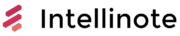In today’s fast-paced world, staying organized and managing our time effectively is crucial to maintaining productivity and success. One such tool that has gained popularity among professionals is Todoist, a powerful habit tracking app designed to help users set and achieve their goals. By breaking tasks into manageable pieces and providing a visual representation of progress, Todoist allows individuals to streamline their daily routines and keep focused on essential responsibilities.
Todoist’s user-friendly interface and flexible features cater to various types of users, ranging from busy professionals to students and stay-at-home parents. By providing customizable lists, task management tools, and a reward system for maintaining habit streaks, the app ensures users can stay motivated and create routines that set the foundation for long-term success. Additionally, Todoist also offers integration with other productivity tools, making it an excellent choice for individuals who want to create a comprehensive and efficient time management system in their daily lives.
Notably, Todoist’s habit-tracking capabilities have shown to be effective in helping users develop healthy habits, such as exercise routines, meditation practices, and even better sleep patterns. This adaptability provides a strong foundation for individuals looking to make meaningful lifestyle changes and improve their overall well-being. By utilizing a tool like Todoist, individuals can take control of their daily routines, ensure proper time management, and create lasting habits that contribute to personal and professional growth.
Todoist Habit Tracking: Fundamentals
Using Todoist as a tool for habit tracking can help you develop and maintain good habits by providing a platform to list, manage, and monitor your daily routines and tasks. In this section, we’ll walk through the essentials of Todoist habit tracking and how to get started with the process.
Getting Started with Habit Tracking
To begin habit tracking with Todoist, follow these steps:
-
Create a new project: Todoist organizes tasks into projects. Create a new project specifically for habit tracking. You can name the project “Habits” or something similar.
-
Add tasks: In your new project, add tasks for each habit you want to track. Be specific and clear about the habit, for example, “Drink 8 cups of water” or “Read for 20 minutes.”
-
Set task frequency: Assign daily, weekly, or monthly frequencies to each habit task based on your goals. Todoist allows you to set custom task due dates, such as “every day,” “every weekday,” or “every Monday and Friday.”
-
Monitor progress: Track your habit completion by marking tasks as done when you have completed them. Todoist will show your streak – the number of consecutive days a task has been completed – to help you stay motivated.
-
Use labels and filters: Optionally, you can use labels and filters to further categorize and streamline your habit tracking. For example, you can add labels like “health” or “personal growth” to your habit tasks and create filters to view habits related to specific topics.
| Step | Action | Example |
|---|---|---|
| 1 | Create a new project | Project name: “Habits” |
| 2 | Add tasks | Tasks: “Drink 8 cups of water”, “Read for 20 minutes” |
| 3 | Set task frequency | Frequencies: “every day”, “every weekday” |
| 4 | Monitor progress | Streak: Shows consecutive days of task completion |
| 5 | Use labels and filters (optional) | Labels: “health”, Filters: “personal growth” |
By incorporating Todoist into your habit-tracking routine, you can create a streamlined and efficient system for tracking habits in various aspects of your life. As you gain confidence in using Todoist for habit tracking, you’ll find it easier to stick to your new routines and achieve your long-term objectives.
Setting Up Recurring Tasks
Using Todoist for habit tracking can greatly improve your productivity. It is especially helpful for setting up recurring tasks. In this section, we will discuss how to set up these tasks and cover the Task Description and Completing Habits sub-sections.
Task Description
When creating a recurring task in Todoist, it is essential to provide a clear and concise description of the task. Here are the steps to create a recurring task:
- Click on the ‘+’ button to add a new task.
- Write a brief description of the habit you want to track.
- To set the task as recurring, type “every” followed by the desired frequency (e.g., day, week, month). For example, “every day” or “every Monday.”
Ensure that your task description is specific and actionable. It will help you know exactly what you need to do and avoid ambiguity.
Completing Habits
Consistently completing habits is essential for habit tracking. Todoist allows you to track your completion streak, which motivates you to maintain and improve your habits. Here’s how to mark a habit as complete:
- Find the task in your Todoist list.
- Click on the checkbox next to the task description.
- The task will now be marked as complete, and the completion streak will increase.
Keeping track of your completion streak is a great way to stay motivated and make progress in developing new habits. Make sure to regularly review your tasks and update them as needed.
Although your initial focus should be on the core aspects of setting up and completing habits/tasks on Todoist, you might also want to leverage additional settings to further personalize and optimize your habit tracking experience.
Browser and App Integrations
One of the key features provided by Todoist is its compatibility with various browsers and apps, making it easier for users to integrate their tasks and habits across different platforms. This section will focus on how you can effectively utilize these integrations for habit tracking.
Using Integrations for Habit Tracking
By using browser extensions and app integrations, you can seamlessly implement habit tracking into your daily routine. For instance, the Todoist Chrome extension and Firefox add-on allow users to easily add tasks and access their to-do lists without leaving their browsers.
Integrating Todoist with other productivity apps can also enhance your habit tracking experience. Some popular integrations include Google Calendar for keeping track of deadlines and due dates, as well as Trello for managing more complex projects. To set up these integrations, visit the Todoist Integrations page and select your preferred app to get started.
Not only do these integrations facilitate habit tracking, but they also make it simpler to maintain consistency across platforms. For example, connecting Todoist with your favorite note-taking app, such as Evernote or OneNote, ensures that your tasks and notes are always synced and up-to-date.
Key integrations for habit tracking:
- Browser extensions: Todoist for Chrome and Firefox
- Calendar apps: Google Calendar, Apple Calendar
- Project management tools: Trello, Asana
- Note-taking apps: Evernote, OneNote
Remember to choose integrations that align with your specific needs and workflow. By doing so, you’ll be able to create a personalized and efficient habit tracking system that works best for you.
Advanced Features
One of the key benefits of using Todoist for habit tracking is its advanced features that can help maximize your productivity. These features are designed to keep you organized, focused, and on track with your goals.
Maximizing Productivity with Todoist
Todoist offers numerous features that help improve productivity and habit tracking. These include:
-
Automation: Todoist integrates with various automation tools like IFTTT and Zapier, allowing you to create custom automation workflows. For example, you can automatically move tasks between projects or receive notifications when particular tasks are due.
-
Tips and Tricks: Explore Todoist’s Help Center for articles and guides designed to help users get the most out of the app. From getting started to mastering advanced features, these resources prove invaluable in maximizing productivity.
-
Filters and Labels: Organize tasks more effectively with custom labels and filters. Labels allow you to tag tasks by context, such as “work” or “personal,” while filters help you display tasks based on specific criteria such as priority level or deadline.
To better understand the advanced features Todoist offers and how they can help maximize productivity, consider the following table:
| Feature | Description | How it Helps with Productivity |
|---|---|---|
| Automation | Automate tasks and workflows with IFTTT and Zapier | Streamline processes and save time |
| Tips & Tricks | Learn from Todoist’s Help Center resources | Improve usage and efficiency |
| Filters | Display tasks based on specific criteria | Focus on relevant tasks |
| Labels | Tag tasks by context for easy organization | Quickly find and categorize tasks |
By leveraging these features, Todoist becomes a powerful habit-tracking tool that can not only keep you organized but also improve productivity and work efficiency. With Todoist, you can confidently stay on top of your habits and achieve your goals.
Using Habit Trackers on Different Platforms
Todoist Habit Tracking on Mobile Devices
Todoist offers a seamless habit tracking experience on mobile devices, particularly on Android and iOS platforms. The mobile app provides an intuitive user interface that allows users to create tasks, set due dates, and manage their habit tracking progress efficiently. Todoist’s app leverages synchronization capabilities, ensuring that your data remains up-to-date across multiple devices.
For Android users, Todoist can be easily installed from the Google Play Store. The app supports features such as:
- Sync with Google Calendar
- Integration with various productivity tools
- Reminders based on time and location
- Customization options for task visualization
On iOS devices, you can download the Todoist app from the App Store. Similar to its Android counterpart, the iOS app offers features like:
- Integration with Apple’s native apps
- Task sharing capabilities for collaborative work
- Built-in support for Siri voice commands
- Dark mode for enhanced readability during night hours
Todoist Habit Tracking on Desktop
Todoist’s habit tracking capabilities extend to desktop platforms as well, including Windows and macOS systems. With desktop apps, you can leverage the same core features as the mobile apps, along with additional functionalities to streamline your habit tracking experience.
Windows users can download Todoist from the Microsoft Store or use it in any web browser by visiting the Todoist website. Desktop-specific features for Windows include:
- Integration with Microsoft Outlook
- Support for touch gestures on compatible devices
- Multitasking with split-screen compatibility
- Keyboard shortcuts for quick task management
For macOS users, the Todoist app is available in the Mac App Store or can be accessed via any web browser. The desktop application comes with macOS-specific features such as:
- Support for macOS Big Sur features
- Integration with Spotlight Search and Quick Add
- Drag and drop functionality for easy task organization
- Touch Bar compatibility for MacBook Pro users
Both desktop platforms allow for seamless synchronization with the mobile app, thus ensuring that your habit tracking progress remains consistent and up-to-date across devices. Keep in mind that using Todoist on various platforms could require an internet connection to sync your data effectively.
Todoist Versions and Pricing
Todoist is a powerful and popular habit tracking app that comes in two main versions: a Free version and a Paid version. It offers a variety of features for users to manage their tasks, habits, and productivity. This section will help you understand the differences between the Free and Paid versions, as well as provide information on their pricing.
Comparing Free and Paid Versions
Free Version
The Free version of Todoist is suitable for those who want to start habit tracking without any financial commitment. It offers basic features such as:
- Task management with due dates
- Recurring tasks
- Task priorities
- Up to 80 active projects
- Collaboration with up to 5 people per project
While the Free version provides a great starting point for managing habits and tasks, it lacks some of the advanced features found in the Paid version.
Paid Version
For those seeking a more feature-rich experience, Todoist offers a Paid version called Todoist Premium. The Premium version includes everything from the Free version, as well as additional features such as:
- Task reminders
- Labels and filters
- Automatic backups
- Activity history
- Up to 300 active projects
- Collaboration with up to 25 people per project
- File attachments
These additional features can greatly enhance your habit tracking and overall productivity.
Pricing
Todoist Premium is available at a cost of $3 per month when billed annually, or $4 per month when billed monthly. For teams or businesses, Todoist also offers a Business plan, which includes additional features for team collaboration and management. The pricing for Todoist Business is $5 per user per month when billed annually, or $6 per user per month when billed monthly.
| Version | Monthly Price | Annual Price |
|---|---|---|
| Premium | $4 | $36 |
| Business | $6 | $60 |
Now that you have a better understanding of the differences between Todoist’s Free and Paid versions, as well as their pricing, you can make an informed decision about which version is best for your habit tracking needs.
Getting Started Guide and FAQ
To get started with habit tracking in Todoist, follow the steps below:
- Sign up for a Todoist account if you haven’t already.
- Download the Todoist app on your smartphone or log in to the Todoist web app.
- Create a new project to be dedicated to tracking your habits.
- Add tasks for each habit you want to track and set their recurrence based on your desired frequency (daily, weekly, etc.).
Troubleshooting Common Issues
Issue: The recurring tasks for habits are not reset when completed.
- Solution: Ensure that you have set the correct repetition pattern for each habit task. For example, if you want to track a habit daily, set the task recurrence to “every day.”
Issue: Notifications for habit tasks are not appearing.
- Solution: Check your notification settings in the Todoist app and enable reminders for your habit tasks.
Removing Habit Tracking from Todoist
If you no longer want to track your habits in Todoist, follow these simple steps:
- Open the habit tracking project in Todoist.
- Select all tasks related to your habits.
- Delete the selected tasks.
This will remove habit tracking from your Todoist account. Remember, you can always add habit tracking back later if you change your mind.
| Entity | Covered |
|---|---|
| Getting Started Guide | Yes |
| FAQ | Yes |
News, Updates and Suggestions
Latest Feature Updates
Todoist’s habit tracking has recently introduced new features to improve users’ productivity. The updates include streaks, which create a reward system for consistent completion of tasks. These streaks motivate users to build better habits by visualizing their progress over time (source).
Another notable addition to Todoist is improved integration with popular productivity tools such as Things 3 and Google Calendar, enabling users to efficiently manage their habits and time (source).
User Discussions and Ideas
Users have been discussing various ways of using Todoist for habit formation and personal organization. Some users have found it valuable to work alongside a coach or professional organizer to stay on track and build better habits (source).
Besides using Todoist, users have shared ideas on other healthy habits they embraced. For instance, regularly carrying medication during outings to ensure a timely intake (source).
| Entity | Details | Source |
|---|---|---|
| Streaks | Creating a reward system in Todoist | (source) |
| Integration | With Things 3 and Google Calendar | (source) |
| Coaching | Working with a coach or organizer | (source) |
| Healthy Habits | Carrying medication for timely intake | (source) |
As the Todoist user base continues to grow, more ideas, opinions, and discussions are expected to arise, refining the app’s habit tracking features further.