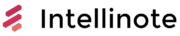Todoist is a popular task management tool that offers a range of features to help users stay organized and on top of their daily tasks. One of the key features in Todoist is the ability to categorize tasks using labels and projects, which allows users to efficiently manage their workload. Deciding between using labels or projects in Todoist can be a challenge, but understanding their differences and use cases can help users find the right approach to maximize their organization and productivity.
Projects in Todoist are designed as a way to group related tasks together, making it easy to track progress and maintain focus on specific goals. They are usually organized hierarchically and can have sub-tasks, allowing users to break down larger objectives into manageable steps. This approach is particularly suited to collaborating with others, as it provides a clear structure for delegating tasks and tracking the progress of a team’s work collectively.
Labels, on the other hand, are used to assign descriptive tags to tasks, regardless of which project they belong to. These labels can be customized to fit the user’s unique workflow, allowing them to filter and prioritize tasks based on their own personal system. A combination of both labels and projects can be particularly useful for users who juggle multiple responsibilities simultaneously, as it provides a flexible way to keep different aspects of work organized and easily accessible.
Todoist Overview
Todoist is a popular task management application that helps users stay organized and prioritize their personal and professional tasks. Available on Android, iOS, Windows, and web platforms, Todoist offers a seamless and intuitive user experience across various devices.
One of the key features of Todoist is its robust system for categorizing and organizing tasks through the use of labels and projects. Labels provide a convenient way to tag tasks based on their context, category, or any other custom criterion defined by the user. By applying labels, users can quickly filter and search for specific tasks, making it easier to zoom in on particular areas of responsibility.
In contrast, projects allow users to group related tasks together, offering a more structured method for organizing work. Projects can be arranged in a hierarchical manner, with sub-projects nested within larger projects as necessary. This feature is particularly beneficial for individuals who are managing complex tasks or collaborating with others on team projects.
Moreover, Todoist is compatible with various productivity methodologies such as the GTD (Getting Things Done) approach. By combining labels, projects, and other built-in features like filters and priorities, users can develop personalized workflows optimized for efficiency.
Here is a brief comparison of Todoist’s available features on different platforms:
| Platform | Labels | Projects | Filters | Priorities | Sync |
|---|---|---|---|---|---|
| Android | ✓ | ✓ | ✓ | ✓ | ✓ |
| iOS | ✓ | ✓ | ✓ | ✓ | ✓ |
| Windows | ✓ | ✓ | ✓ | ✓ | ✓ |
| Web | ✓ | ✓ | ✓ | ✓ | ✓ |
In summary, Todoist is a versatile task management app that provides a comprehensive suite of features, including labels and projects, to help users optimize their productivity across multiple platforms.
Todoist Projects and Labels
Todoist is a popular task management tool that helps users stay organized and improve their workflows. One of the key features of Todoist is the ability to create projects and labels, which can be used to categorize and organize tasks effectively.
Projects in Todoist serve as the primary method of organizing tasks. They can be used to group related tasks together, creating a more streamlined view of your to-do list. For example, you might create projects for work, personal life, or specific events. Within each project, you can further organize tasks using sections, which provide a way to break your project into smaller, more manageable areas. For instance, if you have a project for planning a wedding, you could create sections for invitations, catering, and venue arrangements.
On the other hand, Labels are used to categorize tasks across multiple projects or in different sections. Labels can be created to represent contexts, such as locations (e.g., home, office), priorities (e.g., urgent, low priority), or even specific people you need to collaborate with. Using labels helps in filtering your tasks, allowing you to focus on specific categories without having to search through multiple projects.
It’s important to note that while projects often represent larger areas of focus that can be broken down into smaller tasks, labels can be applied to multiple tasks across various projects, providing a more dynamic way to organize your tasks. Below is a table summarizing key differences between projects and labels in Todoist:
| Feature | Projects | Labels |
|---|---|---|
| Purpose | Primary organization method, grouping related tasks | Categorize tasks across multiple projects or sections |
| Structure | Can be broken down into sections | Can be applied to tasks in any project or section |
| Flexibility | Limited to tasks within a specific project | Can be used to filter tasks across various projects |
| Use Cases | Organizing tasks for work, personal life, or specific events | Adding context, priority, or collaboration info to tasks |
In conclusion, Todoist projects and labels are essential tools for effective task management. By understanding their differences and using them effectively, you can create an organized, efficient, and easy-to-navigate task management system.
Creating Tasks and Projects
Creating tasks in Todoist is a simple and efficient way to manage your work and daily planning. When you create a task, you can effectively organize it by setting a due date, adding it to a project, and using labels for easy classification.
To create a new task, simply type a description of the task and press Enter. You can then add more details to the task, such as its due date, priority level, and labels. Due dates help you stay on track and ensure tasks are completed on time. Todoist even supports natural language inputs for due dates, making it quick and easy to set deadlines. For example, if a task is due next Monday, you can set the due date by typing “next Monday” in the due date field.
Projects are a vital part of Todoist‘s organizational structure, allowing you to group related tasks together. To create a new project, click on the + sign next to the projects section in the left sidebar. Once a project is created, you can add tasks directly to it by clicking the + sign next to the project name or by dragging and dropping existing tasks into the project.
Labels provide another level of organization in Todoist, enabling you to categorize tasks based on their context, such as @work, @home, or @errands. This allows you to filter your tasks by label and focus on specific areas of your life. To create a new label, click on the + sign next to the labels section in the left sidebar.
Finally, proper planning is essential for efficient time management and task completion. By utilizing Todoist’s features, such as due dates, projects, and labels, you can make the most of your time and ensure that your tasks are well-organized and easily accessible.
| Entity | Todoist Feature |
|---|---|
| Tasks | Create, edit, and manage tasks |
| Work | Use labels to categorize tasks related to work |
| Create | Easily create tasks, projects, and labels |
| Time | Efficiently manage your time with due dates and prioritization |
| Planning | Organize tasks with projects, labels, and priority levels |
| Due Date | Set deadlines for tasks to ensure timely completion |
By employing these features in your daily workflow, you can confidently and knowledgeably manage your tasks with Todoist while maintaining a clear and organized approach to time management.
In-Depth Understanding of Labels
Labels in Todoist are an essential organizing tool that can effectively categorize tasks and increase productivity. Labels help users in quickly identifying the tasks based on specific contexts, tools, or resources required for their completion.
One of the key advantages of using labels is the flexibility they offer for categorizing tasks in a structure-agnostic manner. Unlike projects, labels are not bound to any folder-like hierarchy. This flexibility allows users to apply multiple labels to the same task, marking it under several categories. For example, a label called “urgent” could be attached to tasks from multiple projects, making it quicker for users to identify high-priority items.
Color-coding labels can enhance their visual distinction and improve the overall organization. Users can select from a preset choice of colors to customize their label appearances. By using distinct colors for frequently used labels, the tasks become more recognizable and are easier to process at a glance.
When working on tasks, labels serve as valuable indicators of the required context or mindset to accomplish them. For instance, a user may have labels such as “Office”, “Home”, or “Errands” to denote the location where the tasks are supposed to be completed. Likewise, labels could indicate the tools necessary for the tasks, such as “Email”, “Phone”, or “Research”.
In the context of productivity, labels can be used effectively with filters. By combining labels and due dates, users can create customized views that display tasks most relevant to their current situation or available resources. For example, a user could create a filter to view all “Email” tasks due today, allowing them to efficiently process their inbox without being distracted by other unrelated tasks.
In contrast, Todoist projects are structured and hierarchical, best suited for organizing tasks within a specific topic or goal. While projects can be color-coded, they do not support additional tags or the same level of flexibility as labels. Therefore, using labels in conjunction with projects can create a powerful task management system tailored to individual needs.
To sum up, labels in Todoist provide a versatile and efficient way to categorize tasks, enabling users to maintain a clear understanding of their responsibilities and resources required. By effectively using labels, color-coding, and filters, individuals can increase their productivity in managing both personal and professional tasks.
Maximizing Your Workflow with Filters
Filters in Todoist are powerful tools that help you organize and manage your tasks based on specific criteria. By using filters in combination with labels and projects, you can create a highly customized and efficient workflow.
Labels, in Todoist, allow you to categorize tasks by attaching keywords to them. Projects, on the other hand, are a way to group related tasks together under a common theme. Both labels and projects can be used in conjunction with filters, thus providing a comprehensive filtering system for your tasks.
By using Todoist filters, you can create dynamic search queries that automatically update based on the specified criteria. Some common use cases for filters include:
- Show tasks across different projects with the same priority level
- Display tasks assigned to specific team members across all projects
- Find tasks with a particular label, such as “urgent” or “waiting for feedback”
To create a filter, go to the Filters section in Todoist and click on Add Filter. You can then enter a search query by using the available parameters, such as @label, #project, and priority:N (where N is the priority level).
For example, if you want to create a filter that shows all high-priority tasks with the label “urgent” across all projects, you could use the following query: priority:1 & @urgent
Furthermore, filters are not limited to just simple queries; they can also be combined using operators such as & (AND) and | (OR) to create more complex queries that cater to your specific needs. For instance, you could create a filter that shows tasks that are either high priority and urgent, or medium priority and awaiting feedback using this query: (priority:1 & @urgent) | (priority:2 & @waiting_feedback)
You can also use filters to sort tasks by custom order or due date. For example, to display tasks in a project sorted by due date, you could use the query: #project_name & overdue | today | next 7 days
In conclusion, incorporating filters into your Todoist workflow can significantly improve your productivity and time management. By combining the use of labels, projects, and filters, you can create a highly personalized and efficient task management system that caters to your specific needs.
Collaboration with Team Workspaces
Todoist offers a powerful solution for team collaboration through the use of team workspaces. These dedicated spaces enable teams to organize tasks, projects, and communication in one central location. By utilizing team workspaces, users can collaborate with colleagues more effectively and work together on shared projects.
In a team workspace, tasks can be assigned to specific team members, ensuring everyone knows what they are responsible for. Todoist allows you to organize your tasks into projects, grouping related tasks together for more efficient collaboration. Team members can also apply labels to tasks, providing an additional layer of organization and making it easier to filter and prioritize tasks within a shared project.
Communication is crucial for any successful team endeavor. Todoist Business, an upgrade specifically designed for team collaboration, offers enhanced communication features such as task comments and file attachments. This allows team members to leave feedback, ask questions, or share important documents within tasks, promoting clear communication and keeping necessary information within the context of the project.
To further streamline team collaboration, Todoist integrates with various third-party tools. For example, team workspaces can be integrated with Wunderlist, another popular task management platform. Additionally, Todoist supports collaborative work on projects through its integration with other communication platforms like Slack and Microsoft Teams.
Here is a summary of Todoist’s key collaboration features:
| Feature | Description |
|---|---|
| Team Workspaces | Centralized spaces for organizing tasks, projects, and people. |
| Projects | Group related tasks for more efficient collaboration. |
| Labels | Additional layer of task organization for easier filtering. |
| Task Assignments | Allocate tasks to specific team members. |
| Task Comments | Leave feedback, ask questions, or provide information on tasks. |
| File Attachments | Share important documents or files within tasks. |
| Third-Party Integrations | Connect Todoist with other tools for seamless collaboration. |
Leveraging team workspaces, projects, labels, and communication features in Todoist can significantly improve collaboration within your team, leading to more productive and organized work processes.
Managing Tasks with Integrations and Automation
Todoist offers various integrations and automation features that make managing tasks more efficient and streamlined. Integration with email clients, calendars, and notifications keeps your tasks and events synchronized, ensuring you stay on track and never miss a deadline.
One powerful aspect of Todoist is its integration with popular email clients. This allows users to create tasks directly from email messages, setting up due dates, priorities, and even assigning them to projects. Handling tasks directly within the email workflow saves time and adds to overall task management efficiency.
Another useful integration is with calendars like Google Calendar. By syncing tasks with due dates and events from your calendar, Todoist ensures that you have a clear view of your daily and future commitments. This synchronization also allows you to modify tasks within the calendar, which will be reflected in the Todoist app.
Notifications play an essential role in keeping track of your tasks. Todoist comes with flexible notification options, allowing you to choose the type of events that trigger alerts, such as task completion, upcoming deadlines, or project updates. You can also manage notification delivery channels, selecting between in-app, email, or mobile push notifications.
Automation is another exciting feature offered by Todoist. With tools like IFTTT and Zapier, users can create automated workflows for their tasks. For example, one can automatically create a task in Todoist when an event is added to Google Calendar or assign the task to a project when specific keywords are detected in the name. These automations help users in managing tasks more effectively, eliminating manual work, and avoiding repetitive processes.
Here’s a table showcasing some of the most relevant integrations and their functions:
| Integration | Function |
|---|---|
| Create tasks, set due dates, assign to projects | |
| Calendars | Sync tasks/events, two-way interaction, event planning |
| Notifications | Alerts for tasks completion, deadlines, project updates |
| Automation | Trigger-based actions, integration with third-party apps |
By using Todoist’s integrations and automation features, task management becomes a seamless and efficient experience, allowing users to focus on what’s essential and achieve their goals.
Setting Reminders and Notifications
Todoist offers powerful features for setting reminders and notifications, ensuring you stay on track with your tasks and projects. Both labels and projects can be used to organize your tasks efficiently, and Todoist allows you to set reminders and notifications for each.
Reminders in Todoist are highly customizable and can be applied to individual tasks, regardless of whether they belong to a project or have a label. To set a reminder for a task, simply click on the task and choose the date and time you want to be reminded. You can also add location-based reminders, making it perfect for tasks that need to be completed at a specific location.
Notifications are automatic alerts you receive when a task is approaching its deadline, when a comment is added, or when any changes occur in a shared project. These notifications keep you updated on your tasks and allow better collaboration with your team.
Projects and labels differ in their functionality but work well together in Todoist. While projects are primarily used for organizing tasks into categories or larger goals, labels serve as additional tags to further classify and filter tasks based on specific criteria, such as priority or task type.
To make the most of reminders and notifications, consider setting these up for key milestones or deadlines within your projects. You can also use labels to further filter your tasks and identify which ones require immediate attention, all the while receiving timely reminders and notifications to keep you on track.
Remember to strike a balance between the number of reminders and notifications you set up so that they remain helpful rather than overwhelming. Todoist allows you to fine-tune and customize these to suit your preferences, ensuring you stay confident, knowledgeable, and clear about your tasks and priorities.
Todoist Pro and Business Plan Features
Todoist offers two premium plans to enhance your productivity experience: Todoist Pro and Todoist Business. Both plans unlock a range of advanced features that can be beneficial for individuals and teams alike.
Todoist Pro is designed for individual users who require additional functionality beyond the free version. With Todoist Pro, you can manage up to 300 active tasks per project and have a total of 200 projects. Additional features include file attachments, allowing you to add files and documents to your tasks for easy reference. Another notable feature is enhanced task organization through the use of labels and filters, making it easy to categorize and find specific tasks quickly.
Moreover, Todoist Pro enables users to add comments to tasks and collaborate with others on shared projects, streamlining communication. The advanced features also extend to reminders that can be location-based or set for specific times, ensuring you never miss a task.
Todoist Business, on the other hand, is tailored for teams and organizations. It shares many features with the Pro plan but includes additional functionalities designed for efficient collaboration. With the business plan, you can manage up to 500 active tasks per project and have a total of 250 projects. The commenting system also extends to file attachments, which can be added for better collaboration.
In addition to the above features, Todoist Business offers centralized team billing and priority support, ensuring prompt assistance for any issues that may arise. Additionally, it provides advanced team and project management capabilities such as team-specific task organization, customizable project templates, and detailed activity logs.
To summarize, both Todoist Pro and Business plans offer a range of advanced features designed to enhance your productivity experience. While the Pro plan is tailored for individual users, the Business plan brings additional functionalities geared towards team and project management, making it an ideal choice for organizations.
Table 1: Comparison of Todoist Pro and Business Plan Features
| Feature | Todoist Pro | Todoist Business |
|---|---|---|
| Active Tasks per Project | 300 | 500 |
| Total Projects | 200 | 250 |
| File Attachments | Yes | Yes |
| Task Comments | Yes | Yes |
| Location-Based Reminders | Yes | No |
| Centralized Team Billing | No | Yes |
| Priority Support | No | Yes |
Additional Tools and Resources
Todoist offers a variety of tools and resources that help users manage their tasks more effectively. One such feature is the Karma system which allows users to track their productivity progress based on task completion and adherence to deadlines. This motivational tool adds a gamification aspect to task management and encourages users to achieve more tasks within a time-frame (source).
The platform also provides easy account settings options, where users can customize their experience, manage notifications and other preferences. Todoist offers different subscription plans to cater to individual users’ needs, including a free version with basic features and premium plans with advanced functionalities like project templates, labels and reminders (source).
Regarding billing questions, the Todoist website features an extensive FAQ section that helps users address common queries related to payment methods, subscription cancellations, and refunds. This makes it easy for users to find information and resolve their issues without any hassle.
File management is another essential aspect of the platform as users can upload files to their tasks, making project collaboration more organized and accessible. It is also possible to add tags to tasks, enabling users to categorize and search for tasks more efficiently and set priorities according to their requirements (source).
Here is a brief table outlining some of the mentioned tools and resources in Todoist:
| Feature | Description |
|---|---|
| Karma System | Motivational tool to track productivity progress based on completed tasks and deadlines |
| Account Settings | Customizable options to manage user experiences and preferences |
| Subscriptions | Various plans available, including a free version and premium offerings |
| Billing FAQ | A comprehensive guide addressing common billing questions |
| File Management | Organized way of attaching files to tasks for easier collaboration |
| Tags | Enables categorization and efficient search of tasks |
In conclusion, Todoist offers a comprehensive suite of tools and resources that cater to different user needs and preferences. These features enhance the task management experience, making it a reliable and efficient platform for personal and professional use.
Getting Started and Productivity Guides
To begin using Todoist for managing your tasks and projects, you’ll first need to download the app for your preferred device. Todoist is available for iOS, Android, macOS, Windows, and browser extensions.
Once you have the app installed, it’s helpful to explore some getting started guides to familiarize yourself with the features and functionality. There are many resources available online, including the official Todoist Help Center, which offers step-by-step instructions and tutorials for setting up your tasks, projects, and labels.
In Todoist, tasks are the individual items you need to complete, while projects are a way to group and organize related tasks. Labels, on the other hand, can be applied to tasks across multiple projects, providing an additional layer of organization and filtering. This can help you easily find and prioritize tasks based on context, such as location, priority, or time required.
Here are some key productivity features in Todoist:
- Organize tasks into multiple projects
- Apply labels to tasks for added context and filtering
- Set due dates and recurring deadlines
- Prioritize tasks by assigning priority levels (1 to 4)
- Use natural language input for quick task entry
- Sync tasks across devices and platforms
Todoist regularly releases product updates to enhance features and improve user experience. Make sure to keep your app updated to take advantage of the latest improvements and additions. Your data is stored securely by Todoist and can be easily exported for backup or migration purposes.
For a more personalized approach to productivity, you can explore productivity guides that focus on how to best utilize Todoist within your daily workflow. These guides can be found through various blog posts, YouTube videos, and community resources, and they provide valuable insights on how to maximize your efficiency with Todoist.
In conclusion, Todoist offers a powerful task and project management solution. By using the resources mentioned above and learning how to implement projects, labels, and other features effectively, you will be well on your way to achieving greater productivity and organization in your daily life.
Todoist and GTD Methodology
Todoist is a popular task management tool that can be adapted to support the GTD (Getting Things Done) methodology, which was created by David Allen. The GTD method is a time-management approach focusing on organizing tasks, breaking them down, and prioritizing them so that users can accomplish tasks more efficiently.
One of the primary features of Todoist that supports GTD is the use of projects to organize tasks. Projects in Todoist are essentially lists of tasks that can be categorized based on their context or goals. This is in line with David Allen’s recommendation for creating separate lists for each context, as well as a master projects list.
Another useful feature of Todoist that supports the GTD methodology is the use of labels. Labels in Todoist allow users to assign tags or keywords to tasks, which can be an effective way of categorizing and filtering tasks based on their context or priority. This can be especially helpful when implementing the GTD method, as it encourages users to assign tasks to specific contexts to better manage their workload.
Recurring tasks are also easily managed within Todoist. The tool allows users to set up repeating tasks by specifying their frequency, such as daily, weekly, or monthly occurrences. This feature supports the GTD methodology by ensuring that users don’t overlook regular tasks, which can be especially useful for tasks like routine administrative work or personal habits.
Here is a summary table of Todoist features and their relevance to the GTD methodology:
| Todoist Feature | GTD Relevance |
|---|---|
| Projects | Organizes tasks by context or goals |
| Labels | Context or priority-based filtering |
| Recurring tasks | Manages routine and regular tasks |
In summary, Todoist offers various features, such as projects, labels, and recurring task management, that can be effectively used in implementing the GTD methodology. By organizing tasks into projects, tagging them with relevant labels, and setting up recurring tasks, users can improve their organization and productivity by following David Allen’s GTD system.