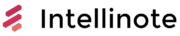Todoist is a powerful and popular task management tool that allows users to create, manage, and organize tasks efficiently. One of the key features of Todoist is its ability to support customizable templates for projects, tasks, and other options, streamlining the overall process and enhancing productivity. Implementing these templates not only simplifies task creation but also ensures consistency, especially when working on similar projects or collaborating with a team.
Creating project templates in Todoist can save significant time and effort, as they provide a predefined structure that can be easily replicated for multiple projects. Users can simply import these templates whenever required, eliminating the need to recreate the same set of tasks each time. Task templates further contribute to seamless organization, allowing users to maintain a consistent workflow across different activities and responsibilities.
Custom templates offer additional flexibility, enabling users to design unique task management structures that cater to their specific requirements and preferences. Users can tailor these templates based on their project’s intricacies, making it easier to maintain a smooth collaboration with team members. By exploring the potential of Todoist templates, individuals and teams can achieve an optimized workflow and enhanced productivity in their daily task management routines.
Todoist Templates Overview
Todoist is a popular task manager that allows users to organize their work and personal life efficiently. One of the powerful features of Todoist is the ability to create and use templates for projects, tasks, and custom options. By using Todoist templates, you can increase productivity and streamline repetitive processes.
Using project templates helps to standardize the structure of your projects, making it easier to manage them. To create a project template, simply create a new project, add tasks, and organize them into sections. Once the structure is set, you can export it as a template and reuse it for future projects. This is beneficial for onboarding new team members, planning events, or setting up recurring processes.
Task templates, on the other hand, are pre-defined tasks that can be quickly added to a project. They can save time when creating similar tasks regularly, such as weekly meetings or monthly reports. To create a task template, ensure the task has a clear title and add any necessary details such as due dates, labels, and priorities. You can then duplicate the task or use the “Add Task via Email” feature to quickly add it to future projects.
Apart from project and task templates, Todoist also offers custom options that can be tailored to your specific needs. This includes creating reusable task lists for different situations, using labels and filters to categorize tasks, or even setting up automated task assignment through integration with other apps and services.
In order to integrate Todoist templates with other tools, you can use its API. By doing so, you can interact with your tasks and projects programmatically and customize your workflow according to your needs.
| Template Type | Purpose | Benefits |
|---|---|---|
| Project | Standardize project structure | Increase efficiency, streamline processes, ease onboarding |
| Task | Quickly create pre-defined tasks | Save time, eliminate repetitive task creation |
| Custom Option | Customize Todoist to meet specific needs | Tailor task lists, categorize tasks, automate task assignment |
By harnessing the power of Todoist templates and the numerous customization options offered by the platform, users can create an organized and efficient task management system that caters to their unique needs.
Creating and Using Project Templates
Using Pre-Made Templates
Todoist offers various pre-made templates for different purposes, such as work, home, and health. These templates can help you quickly set up a new project and populate it with tasks, lists, and due dates. To use a pre-made template, create a new project, select the template from the list provided, and click Use this template. The tasks and labels from the template will be automatically added to your new project.
Creating Custom Project Templates
Creating a custom project template allows you to tailor your project structure according to your needs. To create a custom template, follow these steps:
- Create a new project in Todoist and add tasks, labels, and due dates.
- Click the Actions button (three dots) in the upper right corner of the project view.
- Select Export as a template and choose the desired format (CSV or JSON).
- Save the exported file, which can be used later to create new projects with the same structure.
| Step | Action |
|---|---|
| 1 | Create new project |
| 2 | Add tasks and labels |
| 3 | Export as template |
| 4 | Save exported file |
Importing a Project Template
To import a custom project template into Todoist, follow these simple steps:
- Create a new project, and click the Actions button (three dots) in the upper right corner of the project view.
- Select Import from template and upload the CSV or JSON file containing your custom template.
- Todoist will automatically populate the new project with tasks, labels, and due dates from the imported template file.
Be aware that importing a template may overwrite existing tasks and labels in the project.
| Step | Action |
|---|---|
| 1 | Create new project |
| 2 | Import from template |
| 3 | Upload CSV or JSON file |
This section provides a concise guide on creating and using project templates with Todoist. By utilizing pre-made templates or designing your custom templates, you can improve productivity and project organization.
Task Templates and Management
Organizing Tasks with Labels
Todoist offers a simple yet effective feature for organizing tasks called Labels. Labels can be used to categorize tasks based on certain properties, such as priority, context, or location. For example, you can create a label named “Work” for all your work-related tasks, or “Personal” for personal ones. Organizing tasks with labels allows you to quickly find and filter tasks, making your workflow more efficient.
To use labels, simply add a label to a task by typing “@” followed by the label name. For instance, to add the “Work” label to a task, type “@Work”. You can also add multiple labels to a single task, if needed.
Setting Up Filters
Filters are another helpful feature in Todoist that enables you to view a specific set of tasks based on certain conditions. You can build custom filters to view tasks with a particular label, due date, priority level, or other parameters. For example, you can create a filter to display all tasks labeled as “Work” with a due date within the next week.
By properly setting up filters, you can streamline your task management and focus on what’s most important.
Adding Files and Comments to Tasks
Todoist allows users to add files and comments to tasks, enhancing communication and collaboration over subtasks and aspects of a project. You can use this feature to share notes, attachments, or provide updates on a task’s progress.
To add a comment to a task, simply click on the task and select the “Add Comment” button. You can also attach files such as images, documents, and audio recordings by clicking on the paperclip icon in the comment box.
Below, you’ll find a brief table summarizing the key features mentioned in this section:
| Feature | Description |
|---|---|
| Labels | Categorize tasks based on properties such as priority, context, or location |
| Filters | View a specific set of tasks based on conditions like labels, due date, or priority level |
| Comments | Share notes, attachments, or updates on a task’s progress |
| File Attachments | Add images, documents, or audio recordings to tasks |
These features, in combination, help manage and organize tasks effectively, making Todoist a powerful task management tool for both personal and professional use.
Custom Todoist Templates
Maximizing Productivity with Integrations
Custom Todoist templates can significantly improve productivity by creating customized tasks and projects that align with your personal workflow. One of the best ways to maximize your productivity with custom templates is by integrating Todoist with other applications and services. Utilizing these integrations allows you to streamline your tasks and eliminate any redundancies. For example, integrating Todoist with your calendar ensures that all of your tasks are automatically synced with your schedule, making planning much more manageable.
Some popular Todoist integrations include:
- Google Calendar
- Trello
- Slack
- Evernote
- Zapier
By connecting Todoist with these platforms, you can create custom templates that incorporate information from these services and automate several of your task management processes.
Automating Tasks with Email
Automating tasks via email is another efficient way to create custom Todoist templates. Instead of manually creating each task, you can simply forward emails to a unique Todoist email address associated with your account. The email’s subject will function as the task’s title, and the email content can be added as task notes.
To increase your productivity, you can also create custom templates using the Todoist email integration to automatically assign tasks, set deadlines, and assign priority levels. The syntax for these customizations can be added directly to the email subject line, such as specifying a task’s due date by adding due:July 10th, or marking it as high priority with p1.
| Syntax | Result |
|---|---|
| @Label_name | Assigns task to a specific label |
| #Project_name | Assigns task to a specific project |
| p1, p2, or p3 | Assigns priority level (p1 being the highest, and p3 the lowest) |
| due |
Sets a due date for the task |
By combining custom templates with email automation and external integrations, you can significantly improve your task management workflow and make the most of Todoist’s planning capabilities.
Exploring Template Collections
The Todoist platform offers a variety of templates to help users streamline their experience and enhance productivity. These templates are available in different categories to suit a wide range of needs, from personal to professional projects.
A useful place to start exploring Todoist templates is the official template collection on their website. Here, users can browse through a variety of well-organized, pre-made templates that cover various aspects of life and work. Some categories include personal development, work and productivity, as well as health and fitness. Each category features an array of templates to choose from, offering a flexible approach to task management.
For those who want to explore a more creative approach to their templates, there are also numerous custom template options available. By utilizing Todoist’s customization features, users can create their own task lists and project outlines that cater to their specific requirements. This level of customization enables users to design unique templates that truly reflect their needs and preferences.
Here’s a brief overview of some template categories available in Todoist:
| Category | Description |
|---|---|
| Personal | Templates for managing personal tasks and goals, such as daily routines and hobbies |
| Work & Productivity | Templates for streamlining work tasks, team collaboration, and remote working |
| Health & Fitness | Templates for tracking exercise routines, meal plans, and wellness goals |
| Creative | Customizable options that allow users to design personalized templates for various tasks |
By taking advantage of Todoist’s template collections, users can save time organizing their tasks while ensuring a consistent approach to their personal and professional projects. With a vast array of pre-made templates and custom options on offer, there’s plenty of room for users to explore, create, and tailor their task management experience to their unique preferences.
Using Todoist in Teams and Businesses
Todoist is a versatile task management tool that can greatly enhance team collaboration and organization for businesses, especially in areas such as business development, marketing, and team workspaces. This section will explore how using Todoist templates can help streamline scheduling meetings and managing deadlines for teams and businesses.
Scheduling Meetings
Scheduling meetings can be a complicated process, especially when teams are working remotely or across different time zones. Todoist makes it easy to coordinate meetings by allowing users to create templates for recurring or similar events. This not only saves time but also promotes consistency and efficiency in the scheduling process.
To create a meeting template, begin by:
- Creating a Todoist project specifically for meetings.
- Add tasks for each step involved in the scheduling process, such as inviting participants, sharing an agenda, and sending reminders.
- Save this project as a template and duplicate it whenever a new meeting needs to be scheduled.
By using a Todoist template for scheduling meetings, team members can collaborate seamlessly and ensure that important details are not overlooked. Additionally, Todoist’s built-in calendar integration simplifies the process of finding a suitable time for all team members to meet.
Deadlines
Managing deadlines is critical in any business environment. To stay on track with projects and avoid last-minute scrambling, teams can use Todoist templates to help them create and monitor deadlines effectively. Here’s how:
- Create a project in Todoist for each new project or campaign.
- Break down the project into smaller tasks, each with specific deadlines.
- Assign and label tasks to team members based on their roles and responsibilities.
- Integrate the project with your preferred calendar app for easy deadline tracking.
Using Todoist for deadline management helps teams prioritize tasks and allocate resources more efficiently while maintaining a clear view of the project timeline. This promotes a more productive and focused work environment, which is essential for business development and marketing efforts.
In conclusion, Todoist templates are an excellent way to streamline team collaboration and organization. By employing templates for scheduling meetings and managing deadlines, businesses can ensure that their teams are working efficiently and effectively towards their goals.
Todoist Premium and Pro Features
Todoist offers a variety of features to help users stay organized and boost productivity. The Premium and Pro versions come with additional functionalities such as filters, labels, integrations, and pricing options.
Filters are an essential part of Todoist Premium and Pro, as they allow users to create custom views for their tasks based on specific criteria. For instance, users can filter by priority, due date, or project. These custom views make it convenient to focus on what matters most at any given moment.
Labels are another valuable feature in Todoist Premium and Pro. Labels can be used to categorize tasks, making it simpler to organize and navigate through them. Users can create custom labels, such as “work,” “personal,” or “urgent,” and apply them to tasks to more easily find and prioritize them.
When it comes to integrations, Todoist Premium and Pro users can connect their task manager with other apps and services to streamline their workflow. For example, integrating with popular tools such as Google Calendar, Evernote, and Zapier allows users to synchronize tasks across platforms and automate certain actions.
In terms of pricing, Todoist Premium is available for $3 per month, billed annually, while Pro accounts are designed for teams and start at $5 per user per month, billed annually. Todoist also offers discounted pricing for students, educators, and non-profit organizations, making it more accessible to a wider audience.
| Feature | Todoist Premium | Todoist Pro |
|---|---|---|
| Filters | ✅ | ✅ |
| Labels | ✅ | ✅ |
| Integrations | ✅ | ✅ |
| General | ✅ | ✅ |
| Pricing | $3/month | $5/user/month |
In summary, Todoist Premium and Pro provide a wide range of advanced features designed to enhance task management and overall organization. Whether users require an individual account or solutions for their team, Todoist offers options to accommodate a variety of needs.
Todoist Platform Compatibility
Todoist is a versatile task management application that works across various platforms for seamless project and task organization. Users can access their Todoist account via mobile devices, web-based platforms, and desktop applications, ensuring compatibility with most major operating systems.
When it comes to mobile devices, Todoist is supported on both iOS and Android, making it easy for users to manage their tasks on-the-go. The mobile application is equipped with features such as project creation, task assignment, and custom options, ensuring a consistent experience across devices.
For desktop users, Todoist offers applications for Windows, macOS, and even Linux. Windows users can find answers to their questions in the Windows FAQ on Todoist’s official help page. The desktop clients offer the same functionality as the mobile application, adapting to each operating system’s specific requirements.
Browser compatibility is crucial for Todoist users who may prefer to access the service via web-based platforms. Todoist supports major browsers including Chrome, Firefox, Safari, and Microsoft Edge, ensuring that users can manage projects and tasks using their preferred browser.
Integration with Google Calendar and other calendars is one of Todoist’s prominent features, allowing users to sync their tasks with appointments and events. This integration ensures seamless communication between calendars for efficient time management.
Communication within teams using Todoist is facilitated through features such as task assignment, comments, and collaboration tools. These features ensure that members can easily communicate and make progress on their work without leaving the platform.
Todoist also offers file management capabilities, with the functionality to attach files to tasks and projects. Users can upload files from their devices or connect with popular file storage services like Google Drive and Dropbox.
Lastly, Todoist includes time tracking features that help users monitor the time spent on tasks and projects, enabling better productivity management. Todoist integrates with third-party time tracking tools such as Toggl and Time Doctor.
In conclusion, Todoist’s platform compatibility covers a wide range of devices, operating systems, and services, offering users a comprehensive and effective task management solution.
Additional Resources and Support
When getting started with Todoist templates, there are several resources available to help you make the most of the application. One useful resource for beginners is the Todoist Getting Started Guide which walks you through setting up your account and learning the basics. For those looking to improve their productivity skills, Todoist also offers various productivity guides.
To stay up-to-date with the latest features and improvements, make sure to frequently check the product updates page. You can also download the Todoist app for your preferred device to have your tasks and projects always accessible.
For immediate assistance or questions about your account, the Contact Us page provides a way to reach the Todoist support team. To adjust your preferences or manage your data, navigate to your account settings.
Todoist offers a comprehensive Zendesk documentation for users looking to find answers to specific questions or explore the available features in more detail. You may also find value in exploring the changelogs which provide information on the updates and improvements made to the application over time.
Lastly, here’s a brief summary of these resources in a table format:
| Resource | Description | Link |
|---|---|---|
| Getting Started Guide | Walkthrough for setting up an account and learning basics | Guide |
| Productivity Guides | Tips for improving productivity | Guides |
| Product Updates | Latest features and improvements | Updates |
| Download App | Download Todoist for your device | Download |
| Contact Us | Reach the Todoist support team | Contact |
| Account Settings | Adjust preferences and manage data | Settings |
| Zendesk Documentation | Comprehensive documentation on features and usage | Documentation |
| Changelogs | Updates and improvements history | Changelogs |
By utilizing these resources, you’ll have everything you need to create and manage effective project and task templates within Todoist.