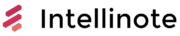In today’s fast-paced world, finding ways to streamline our work and day-to-day tasks is essential. One popular method is using productivity apps, which provide us with the necessary tools and functions to stay organized, manage deadlines, and communicate efficiently. With countless productivity apps on the market, selecting one with the best user interface, functionality, and ease of use is a crucial decision.
Several popular productivity apps are known for their outstanding user interface, such as Trello, Evernote, and Todoist. These apps cater to different needs and preferences, and each offers a unique set of features and benefits. Trello, for example, focuses on task management via customizable boards and lists, while Evernote excels at note-taking and document organization.
When reviewing these productivity apps, it is essential to weigh the impact of the user interface on productivity and efficiency. Factors such as navigation, design, and available features play a critical role in determining an app’s effectiveness and overall usability. Throughout this article, we will compare various productivity apps’ interfaces, discussing their strengths and weaknesses to provide our readers with valuable insights for selecting the best app to enhance their productivity.
Defining Productivity Apps
Productivity apps are software applications designed to help users streamline their tasks, manage schedules, meet deadlines, and improve overall time management. These applications come in various forms and functionalities, catering to the diverse needs of users across multiple platforms and devices.
One crucial aspect of productivity apps is their user interface (UI). A well-designed UI is essential in allowing users to navigate the features efficiently, helping them to get more done in less time. It should be visually appealing, easy to understand, and responsive to different screen sizes and input methods.
There are several categories of productivity apps, which can be grouped based on their primary functionalities:
- Task management apps focus on organizing and prioritizing tasks, allowing users to create to-do lists, set reminders, and track their progress. Some renowned examples include Todoist, Wunderlist, and Microsoft To Do.
- Scheduling apps enable users to manage their calendars, appointments, and events. Examples in this category encompass Google Calendar, Apple Calendar, and Microsoft Outlook.
- Deadline tracking apps are explicitly designed to help users manage their deadlines, particularly for projects or goals with multiple tasks and milestones. Trello, Asana, and Monday.com are examples of such apps.
- Time management apps aim to help users allocate their time efficiently, track time spent on particular tasks, and prevent procrastination. Examples include RescueTime, Toggl, and Focus@Will.
Each of these productivity apps offers different features, but all share the common goal of helping users manage their time and tasks effectively. The quality of the user interface can often make or break an app’s popularity, as it directly impacts the user experience and ultimately determines whether the app aids productivity or hinders it.
In order to evaluate the best interface in productivity apps, we need to consider design principles, ease of use, and customization options, as well as the unique needs of users across various professions and lifestyles. By keeping these factors in mind, we can gain a better understanding of what makes a productivity app’s interface stand out above the rest.
Importance of User Interface in Productivity Apps
A well-designed user interface in productivity apps is essential for users to maximize their efficiency and effectively achieve their goals. A user-friendly interface makes it easy to interact with and use the app, which leads to improved productivity.
The flow of the interface is a crucial aspect of a productivity app. The layout and organization of controls, menus, and other UI elements should provide a seamless experience for the user. A smooth flow helps users move from one task to another with minimal friction, ensuring their focus remains on the task at hand.
Efficiency is another key factor in a productivity app’s interface design. An interface that reduces the steps or time required to complete tasks saves the user valuable time, boosting their overall productivity. Efficient UI also minimizes errors, as an intuitive design guides users through their tasks, reducing the chances of mistakes.
A key consideration in UI design is the adaptability of the app to different devices and platforms. With the rise of mobile devices, it’s important that productivity apps cater to various screen sizes and make efficient use of available screen space.
Some important aspects to consider while designing a user interface for productivity apps are:
- Clear and concise menus and controls
- Easy navigation and quick access to frequently used functions
- Consistent design elements across the app
- Readable fonts and appropriate color contrast
- Adaptability to different screen sizes and devices
To better understand the impact of UI on productivity app usage, here’s an example table comparing three popular productivity apps:
| App | User-friendly Interface | Flow | Efficiency |
|---|---|---|---|
| App 1 | High | Good | High |
| App 2 | Medium | Fair | Medium |
| App 3 | Low | Poor | Low |
As seen in the table, App 1 offers a superior user-friendly interface, flow, and efficiency, which may explain its higher adoption rate among users.
In conclusion, the user interface plays a vital role in the success of productivity apps, as it directly influences the user’s flow and efficiency. An app with a well-designed interface can offer significant productivity gains, thereby benefiting both the user and the app developer.
Comparison of Popular Productivity Apps’ Interface
In this section, we will compare the interfaces of some popular productivity apps. Each subsection will cover the unique aspects and features of the individual app’s interface.
Todoist
Todoist’s interface is clean, simple, and easy-to-use, with a focus on quick task entry and organization. The main view displays tasks categorized by projects, labels, and filters. Tasks can be added quickly with natural language processing for dates and priorities. The mobile app and integration with other tools make it convenient for users on the go.
Asana
Asana offers a visually engaging interface, allowing users to switch between list, board, timeline, and calendar views. It features drag-and-drop functionality and allows users to customize their projects with different task management options. The app also supports multi-select actions to streamline bulk updates.
Trello
Trello is known for its unique board-based interface, using cards to represent tasks and columns to organize workflow. The Kanban-style layout provides users with a visual way to track progress and manage work. Trello allows users to assign labels, checklists, due dates, and integrate other tools to maximize productivity.
Microsoft Outlook
Microsoft Outlook focuses on email and calendar management. Its interface includes powerful search functionality, customizable folders, and categorization options. The app also features a task module with drag-and-drop capability and integrates with other Microsoft Office productivity apps.
Evernote
Evernote’s interface is centered around note-taking and organization. Users can create notebooks, tags, and shortcuts to organize their notes easily. Its rich text editor supports multimedia content, and the app offers a variety of tools for collaboration and productivity enhancement.
Google Calendar
Google Calendar’s interface is straightforward and intuitive, with simple drag-and-drop event management. The app offers multiple calendar views and allows users to easily share and collaborate on events. Google Calendar also integrates seamlessly with other Google productivity apps, such as Gmail, Tasks, and Meet.
Slack
Slack’s interface is designed for team communication and collaboration. The app organizes conversations into channels, direct messages, and group messages. It includes features such as file sharing, search functionality, and integration with a large number of third-party tools.
Wrike
Wrike’s interface provides multiple views such as list, board, table, and Gantt chart for managing projects. Its task management features include custom fields, time tracking, and sub-task creation. Users can also collaborate on tasks by adding comments and attachments.
Hive
Hive offers a customizable workspace, featuring a flexible interface with multiple project views, including Gantt charts, Kanban boards, and calendars. It supports real-time collaboration, file sharing, and integration with other tools for enhanced productivity.
Basecamp
Basecamp’s interface is designed for team collaboration and project management. The main view includes a series of cards for various projects, with each card showing a summary of the project’s components. Users can easily navigate through tasks, messages, files, and schedules. The app also offers a unique feature called Hill Charts for tracking project progress visually.
| App | Unique Interface Feature | Notable Tools |
|---|---|---|
| Todoist | Natural language processing | Task organization |
| Asana | Multiple project views | Custom project fields |
| Trello | Board-based layout | Kanban workflow |
| Outlook | Task module | Integration with Microsoft Office |
| Evernote | Notebook organization | Rich text editor |
| Google Calendar | Multiple calendar views | Seamless integration with Google apps |
| Slack | Channel-based communication | Third-party integrations |
| Wrike | Gantt chart view | Time tracking |
| Hive | Customizable workspace | Real-time collaboration |
| Basecamp | Hill Charts | Project component organization |
Task Management and Prioritization Features
When it comes to productivity apps, efficient task management and prioritization features are essential for users to manage their work and make progress on their goals. In this section, we’ll take a look at some of the best interfaces for task lists, prioritization, to-do lists, project management, and custom workflows.
Task Lists and To-Do Lists: One of the best interfaces for task lists and to-do lists is offered by Todoist. Todoist presents a clean and straightforward design, enabling users to quickly add tasks, set due dates, and organize tasks by projects and labels. Additionally, they offer a “Karma” system to track productivity and daily goal completion. The app also integrates with other services like Google Calendar, Dropbox, and Zapier, making it well-suited for various work environments.
Prioritization: Trello excels at task prioritization with its unique board-style interface. Users can create boards for different projects and add cards for individual tasks. Assigning priority levels is effortless with drag-and-drop functionality, allowing users to prioritize tasks by moving cards within or between columns. Trello also offers various customization features, such as adding labels, checklists, and attachments to cards, helping users better understand their tasks and stay organized.
Project Management: When it comes to project management, Asana stands out for its versatile interface. It offers multiple project views, including list, board, timeline, and calendar, catering to different user preferences and project needs. Asana also supports custom fields and templates, making it easy for teams to manage tasks regardless of their complexity. The app further enhances team collaboration with features like comments, file attachments, and task dependencies.
Custom Workflows: For those seeking more control over their productivity workflow, ClickUp provides an extensive array of customization options. Users can design custom task statuses, choose from various task views, like lists, boards, calendar, and Gantt charts, and even build automation workflows with their “ClickUp Automations” feature. By accommodating diverse workflows, ClickUp enables users to tailor the app to their specific needs and preferences.
In conclusion, different productivity apps excel in various aspects of task management and prioritization features, making it crucial to consider individual preferences and workflows while selecting an app. By employing a user-friendly interface and offering versatile functionalities, these apps help increase productivity and simplify the management of tasks and projects.
Time Tracking and Calendar Integration
Productivity apps often come with time tracking and calendar integration features to help users manage their tasks and schedules more efficiently. Among various options available, some standouts include Toggl Track and calendar apps supporting the Pomodoro Technique.
Toggl Track provides a clean and intuitive interface, making it easy for users to track time spent on tasks and projects. With various tagging options and detailed reports, this tool can help in understanding where time is allocated effectively. Additionally, Toggl Track integrates with popular project management, communication, and calendar apps, which makes it versatile in different work environments.
A useful method to keep productivity high while maintaining focus is the Pomodoro Technique. This time management system divides work into intervals with short breaks in between, promoting sustained concentration. Using a Pomodoro timer might also help reduce burnout and procrastination.
Various calendar apps emphasize the integration of the Pomodoro Technique, such as Google Calendar, Microsoft Outlook, and Apple Calendar. By scheduling tasks using dedicated time slots, users can visualize their day with a structured approach. Moreover, some third-party apps connect calendar apps with Pomodoro timers, which streamlines the process of syncing schedules, tasks, and the timer itself.
In conclusion, time tracking and calendar integration are crucial features in productivity apps. Choosing an app with the best interface and functionality, like Toggl Track or calendar apps that support Pomodoro Technique, can significantly impact work efficiency and time management.
Collaboration and Communication in Apps
Productivity apps play a crucial role in enhancing collaboration and communication among team members. With numerous options available, identifying the app with the best interface is essential for seamless collaboration and efficient project management.
One of the most popular productivity apps is the Microsoft Office Suite. This suite comprises multiple tools and features such as Word, Excel, and PowerPoint that enable teams to work together effortlessly. The suite’s interface is user-friendly and provides quick access to essential tools. It also offers real-time co-authoring, allowing team members to work on the same documents simultaneously.
Another strong contender in the productivity app market is Google Workspace (formerly G Suite). Google’s tools, including Docs, Sheets, and Slides, are designed with collaboration and communication in mind. Similar to Microsoft Office, Google Workspace enables teams to work on documents in real-time. Additionally, the simplicity of its interface promotes a hassle-free, collaborative experience.
For more team-oriented collaboration, apps like Trello and Asana are excellent choices. Both provide intuitive interfaces that support project management, task assignment, and milestone monitoring. Trello uses a kanban board structure for organizing tasks, while Asana offers more traditional to-do lists and calendar views.
When it comes to team communication, Slack has emerged as a popular choice for many businesses. Slack enables instant messaging and file-sharing capabilities that make it easier for teams to collaborate without cluttering their email inboxes. The interface is clean and organized, facilitating efficient communication and eliminating distractions.
While these productivity apps offer various features, selecting the one with the best interface depends on your specific team needs. Each app’s interface has unique advantages, and optimal collaboration and communication can be achieved by finding the app that best aligns with your team’s workflow and preferences.
Note-Taking and Document Management
When it comes to note-taking and document management, a few productivity apps stand out for their superior interface and features. While a variety of apps are available for different purposes, including Evernote, OneDrive, and Dropbox, it is essential to understand which one suits your needs the best.
Evernote is a widely recognized and popular note-taking app due to its intuitive design and comprehensive feature set. The app allows users to create, organize, and access notes from multiple platforms and devices. Additionally, Evernote’s powerful search functionality enables users to quickly locate notes, while its user-friendly interface ensures seamless navigation.
On the other hand, OneDrive by Microsoft is a cloud storage service that also provides document management capabilities. With seamless integration with Microsoft Office, users can easily work on Word, Excel, and PowerPoint files directly from the OneDrive interface. This app is an excellent choice for those who rely heavily on Microsoft Office products.
Likewise, Dropbox is another popular cloud storage solution known for its ease of use and robust file-sharing features. With advanced document organization and synchronization across devices, Dropbox ensures that your files are always up to date and accessible. Additionally, it supports various file formats and has integrations with numerous third-party apps for enhanced productivity.
For users who prefer Google services, Google Drive is a reliable option that provides cloud storage and document management within the same interface. It also integrates with Google Docs, Sheets, and Slides, making real-time collaboration simple and efficient.
Consider the following table that presents the key features of these apps:
| App | Key Features |
|---|---|
| Evernote | Intuitive interface, multiplatform access, powerful search, note organization |
| OneDrive | Microsoft Office integration, cloud storage, device synchronization, document management |
| Dropbox | Cloud storage, robust file-sharing, advanced organization, third-party app integration |
| Google Drive | Cloud storage, integration with Google Docs, Sheets, and Slides, real-time collaboration |
While all of these productivity apps offer unique benefits, selecting the one with the best interface is ultimately a personal preference, depending on your specific requirements and workflow.
Automating Tasks and Workflows
Automation has become a key aspect of productivity apps, as it helps users save time and streamline their tasks. Numerous apps offer automation features, but two of the most popular ones are Zapier and IFTTT. Both platforms enable users to create workflows by connecting different apps and automating tasks based on triggers and actions.
Zapier is a powerful platform for automating tasks across more than 3,000 apps, including leading productivity tools like Trello, Asana, Google Sheets, and Slack. Its simple and intuitive interface allows users to create multi-step workflows called “Zaps.” Users can customize their Zaps with filters, conditional logic, and time delays, making it easier to create complex automations. For instance, adding a new Trello card can trigger an email notification, creating a new spreadsheet row, and updating a Slack channel.
IFTTT, on the other hand, focuses on connecting everyday apps and smart devices through simple conditional statements called “Applets.” Designed with a friendly user interface, IFTTT supports more than 650 services, including popular productivity apps, social media platforms, and smart home devices, such as Google Drive, Twitter, and Philips Hue lights. An example of an IFTTT Applet is automating the process of saving email attachments to Google Drive or setting your phone’s location to trigger custom actions when you enter or leave specific areas.
Both Zapier and IFTTT provide a variety of pre-built workflows for users to explore and integrate into their routines. The table below summarizes the differences between the two platforms:
| Feature | Zapier | IFTTT |
|---|---|---|
| Apps Supported | 3,000+ | 650+ |
| Workflow Type | Multi-step Zaps | Single-step Applets |
| Customization | Conditional logic, filters, delays | Limited to trigger-action pairs |
| Pricing | Free plan with limitations, paid plans for advanced features | Free plan |
Selecting the right platform for your automation needs depends on the complexity of the tasks you want to automate and the apps you are using. Zapier is suitable for advanced users who require multi-step workflows and extensive customization, whereas IFTTT is ideal for those looking for easy-to-use, single-step applets for everyday tasks. Both platforms have the potential to boost productivity by automating repetitive tasks and creating efficient workflows.
Staying Focused and Habits Management
Staying focused and managing habits are essential components of productivity. A well-designed app interface can help users remain on track and develop positive habits by providing easy-to-use tools and features. Two popular productivity apps with impressive interfaces that cater to these needs are RescueTime and Streaks.
RescueTime is an app that helps users manage their time more efficiently by providing insights into their work habits. It does this by tracking the time spent on various applications and websites. One of its key features is its ability to categorize activities as productive or unproductive, allowing users to make better decisions on how to use their time. With a clean and intuitive interface, RescueTime offers actionable data without overwhelming the user.
Streaks is a habit-tracking app that encourages users to create and maintain a chain of consecutive days while performing a specific task. Its user interface is simple, making it easy to add new habits and track progress. Streaks utilizes color-coding and customizable icons to represent each habit, allowing users to quickly visualize their consistency.
Both apps prioritize usability and understand the importance of having an effective interface to enhance productivity. As a result, they help users develop productive habits and maintain focus by presenting relevant information in a straightforward manner.
Below is a table summarizing some key features offered by RescueTime and Streaks:
| Feature | RescueTime | Streaks |
|---|---|---|
| Interface Design | Clean, intuitive interface | Simple, visually engaging interface |
| Time Management | Categorizes productive and unproductive time | Encourages consistency with streaks |
| Habits Tracking | Insight into work habits | Customizable habits with color-coding and icons |
| Customization | Allows setting productivity goals | Flexible reminder notifications |
In conclusion, both RescueTime and Streaks offer well-designed interfaces that foster staying focused and managing habits effectively. By employing these apps, users can streamline their daily routines and pursue productivity more efficiently.
Other Features and Integrations
When considering productivity apps, it is important to examine the additional features and integrations that they offer. These can provide significant benefits, such as enhancing collaboration, custom workflows, and seamless integration with other tools.
Many productivity apps now utilize artificial intelligence (AI) to offer smart suggestions and automate repetitive tasks, improving efficiency and reducing the workload for users. This can be particularly helpful when it comes to organizing tasks, scheduling meetings, and prioritizing work.
App integrations play a crucial role in any productivity app. Integration with popular tools like 1Password, Microsoft, and CRM systems allows for a seamless workflow, as users can access and manage information across multiple platforms without having to switch between apps constantly.
Some productivity apps also offer custom workflows that can be tailored to fit the specific needs of a team or individual. These flexible and customizable workflows enable users to set up project management and task-tracking systems that align with their particular working styles and requirements.
Collaboration tools are another essential aspect to consider when choosing a productivity app. Integration with tools like chat and video conferencing can help facilitate communication and encourage team members to work more effectively together.
Moreover, backup features, such as auto-save, version control, and cloud storage integration, ensure that your work is safe and accessible from anywhere, providing added security and peace of mind.
The table below summarizes some of the productivity app features and integrations mentioned:
| Feature | Description |
|---|---|
| AI | Smart suggestions and automating repetitive tasks |
| App Integrations | Seamless integration with popular tools like 1Password, Microsoft, and CRM systems |
| Custom Workflows | Tailor-made workflows to fit specific team requirements |
| Collaboration Tools | Tools to facilitate communication and encourage effective teamwork |
| Backups | Auto-save, version control, and cloud storage integration for added security and accessibility |
In conclusion, evaluating the other features and integrations of productivity apps alongside their interface is crucial in determining their overall value and usefulness. By considering these aspects, users can make an informed decision on which productivity app best suits their needs and working styles.
Conclusion
After comparing several productivity apps, it is clear that each app has its unique strengths and weaknesses. The interfaces of these apps are designed to cater to different users with varying preferences and needs.
Notion, for example, offers a powerful, flexible interface that is well-suited for users who need customizable organization and collaboration features. It may take some time to get familiar with, but once mastered, it can significantly enhance productivity.
On the other hand, Todoist is a streamlined, attractive interface that is perfect for individuals who need a simple and straightforward tool for managing tasks and projects. It is easy-to-use and intuitive, which makes it a great choice for people who value simplicity and effectiveness.
Meanwhile, Trello’s visual interface based on the kanban-style organization of boards and cards provides an excellent way for teams and individuals to track progress and status of tasks and projects visually.
Here is a table to provide a summary of the interface pros and cons of these productivity apps:
| App | Interface Pros | Interface Cons |
|---|---|---|
| Notion | Highly customizable, All-in-one | Steeper learning curve |
| Todoist | Intuitive, Simple | Limited customization options |
| Trello | Visual, Kanban-style | May be less suitable for complex tasks |
Ultimately, the choice of which productivity app has the best interface depends on individual preferences and needs. When choosing an app, it is crucial to understand the specific requirements and workflow to find the most suitable option.
To conclude, productivity app interfaces play an essential role in enhancing users’ efficiency and effectiveness. Considering factors such as customization, simplicity, and the specific needs of individuals and teams will help in finding the best app for the task.